
Template Changes in 2021 Release Wave 2
Reading time: 2 - 3 minutes
What’s the point in templates?
Struggling to keep your data consistent? Find yourself creating records and having to keep tweaking them to get them just right? Well, why not create some templates for your Customers, Vendors, and Items and speed up that process by standardising the data upon creation. Plus, with some of the changes made in 2021 Release Wave 2/Business Central 19, they are easier and better than ever!
What’s new?
What were once Templates and Configuration Templates are now combined into one and separated by area into Customer Templates, Vendor Templates, and Item Templates.
Functionally they work the same, set up a template for your master data to save time when creating new records. However, that process of setting up templates is similar, yet much more expanded.
What’s changed?
• As mentioned, depending on if you want to see/customise/create a new template you have to go to either the Vendor Templates, Customer Templates or Item Templates page.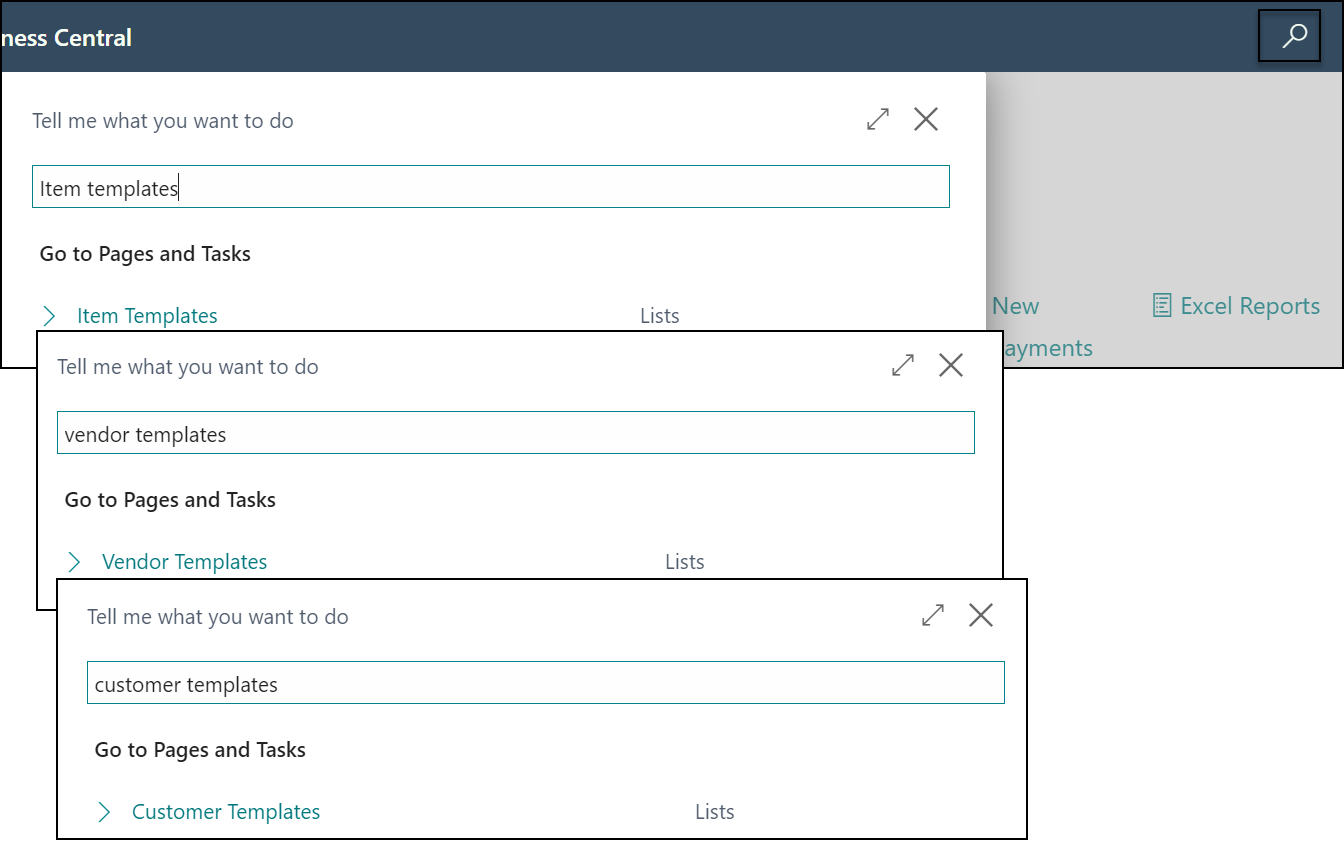
• The look of these templates is slightly different, plus there will be more default fields available for you (such as Blocked, which used to have to be added in at a more complex process).
• If you use Contact Conversions, then these are also used for that process, with each template set as a Person or Company type to state if it should be used when converting a Contact of those types.
How do I see and make new templates?
From one of the template list pages, simply select the template you wish to view (or click New to create a new one).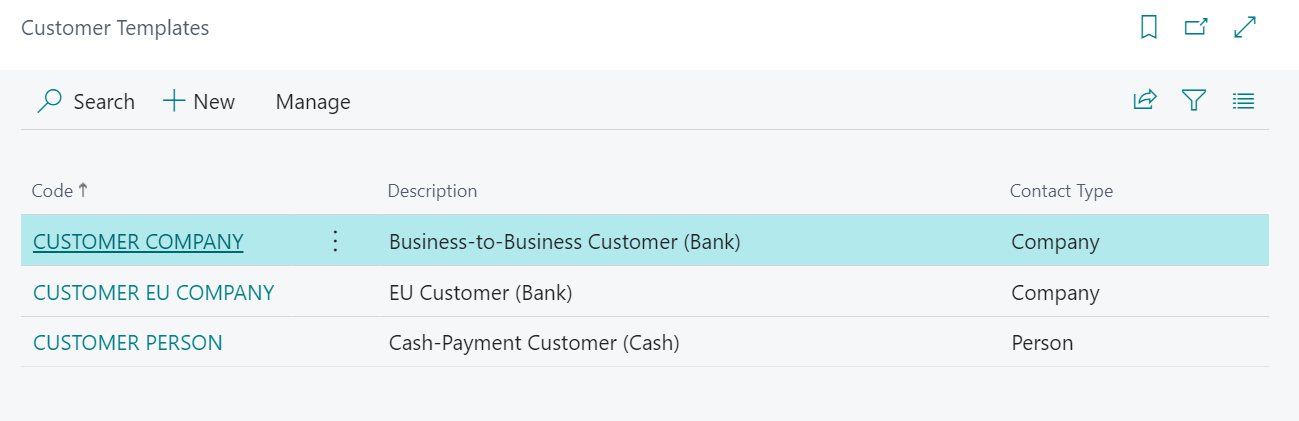
Those of you who have used the previous template creation methods in older versions of Dynamics NAV and Business Central will notice this is already populated with more fields than what was available in the past. Plus, it looks more like the regular card page for the record, which makes it easier to work with.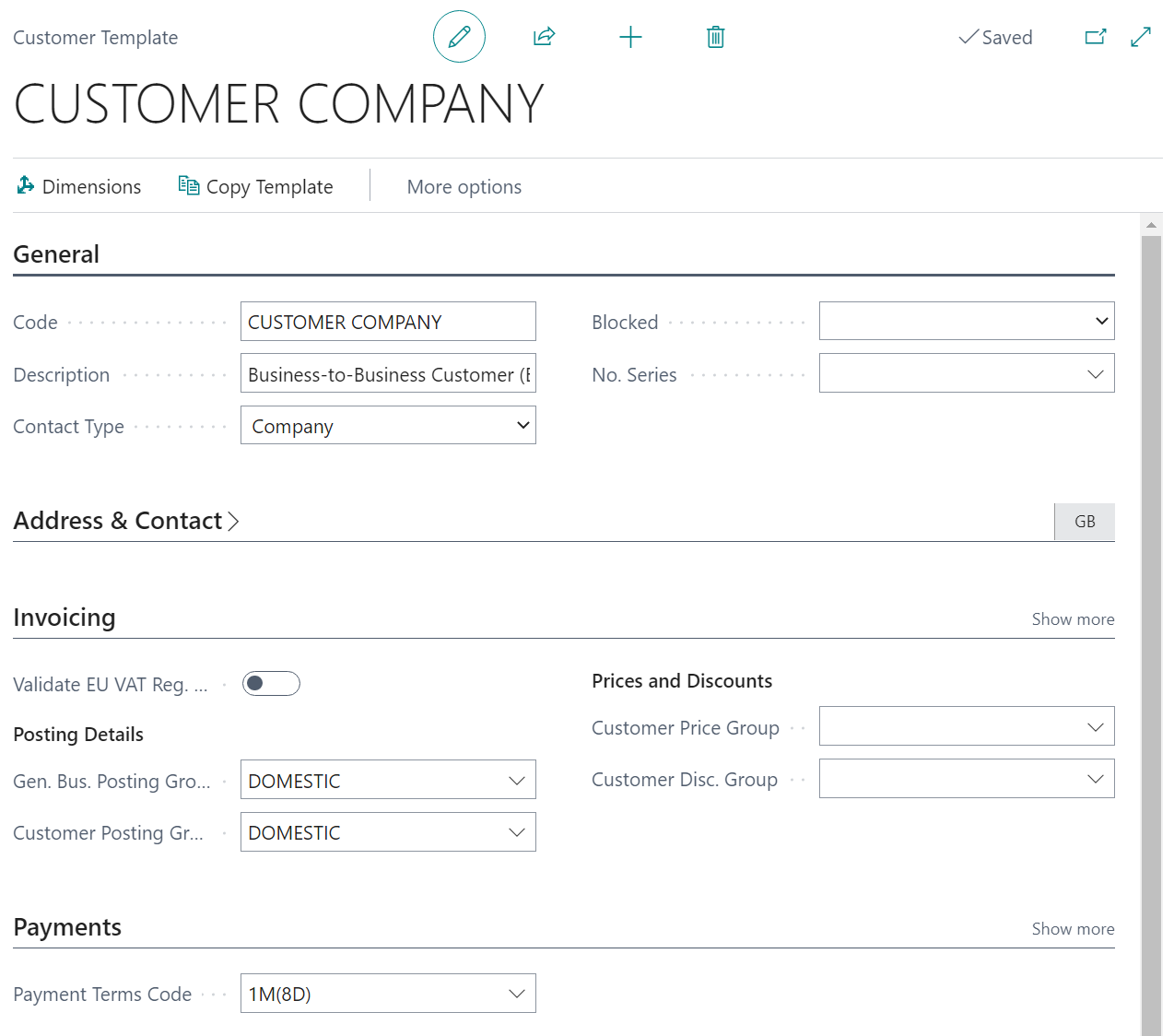
It’s from here you can set the fields to be what you want when creating the record. Setting up a template for your standard posting group? Setting up a record to be blocked first? Always want Customers to fall under a certain Price or Discount group when created? Standardise these kinds of setup under templates with recognisable Codes and Descriptions.
Can I add more fields to a template?
Yes! To add a non-standard field to the template you just need to personalise the template page to include the field you want. Simply select the cog wheel in the upper right a click Personalise.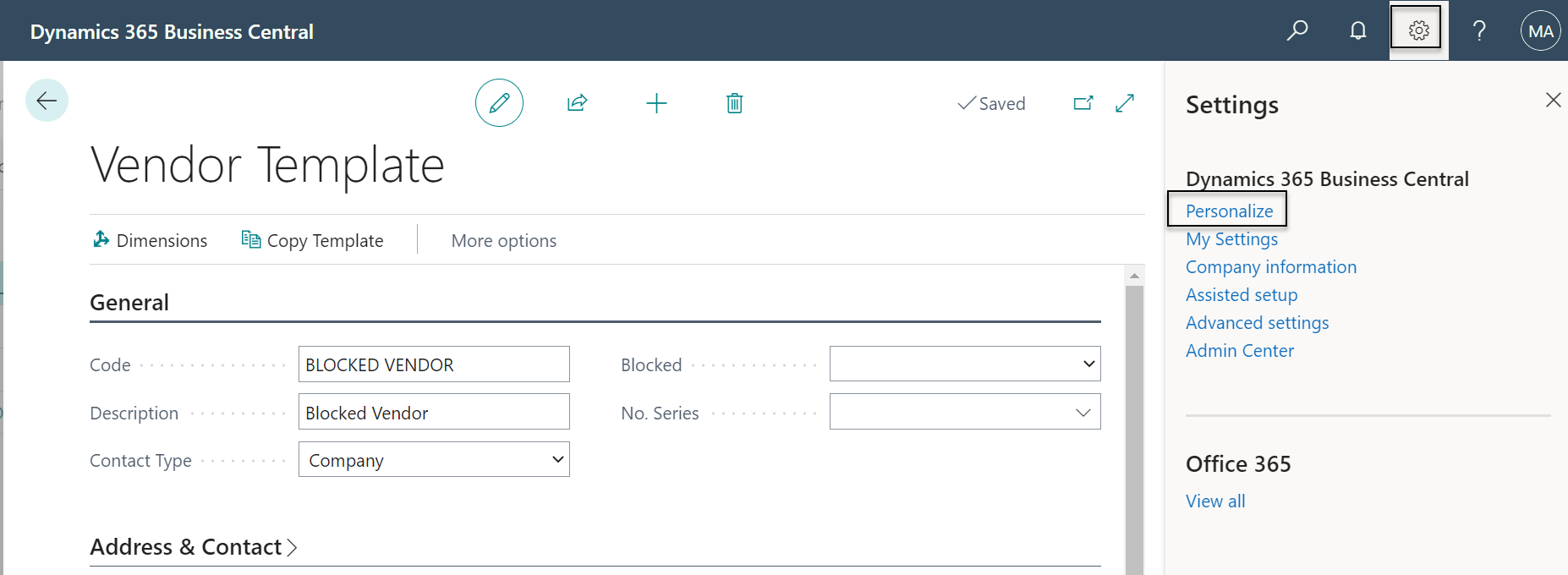
Then, click + Field, find the field on the right you wish to add and click and drag it onto the template. Click Done when you’re finished.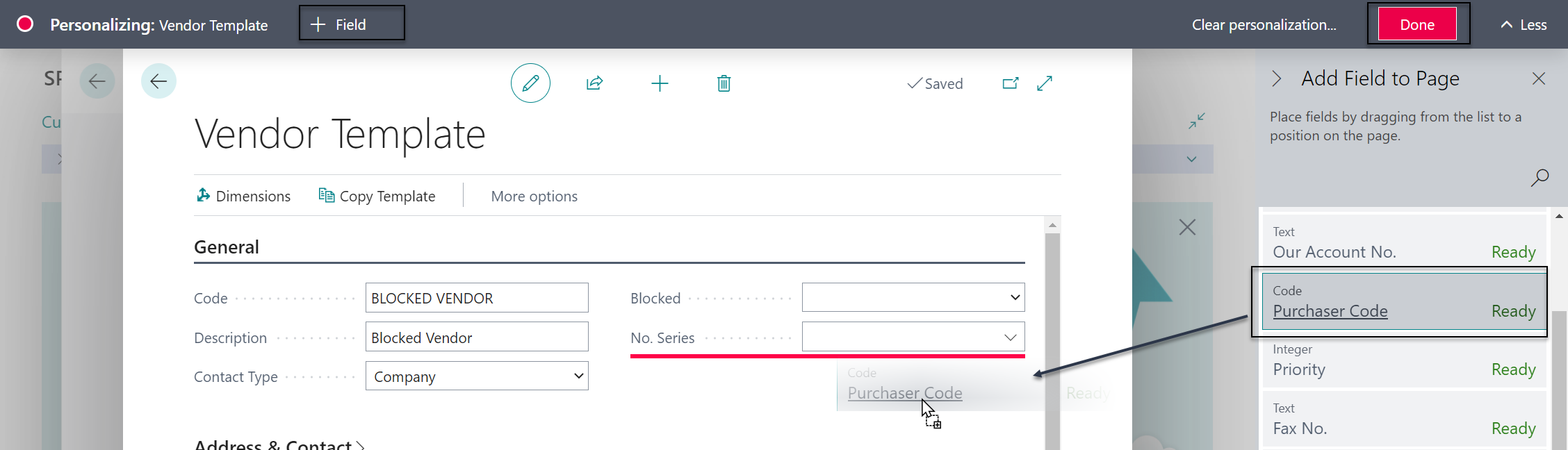
You can place these fields anywhere, as best practise, place them in areas you’d expect to find on the records Card page
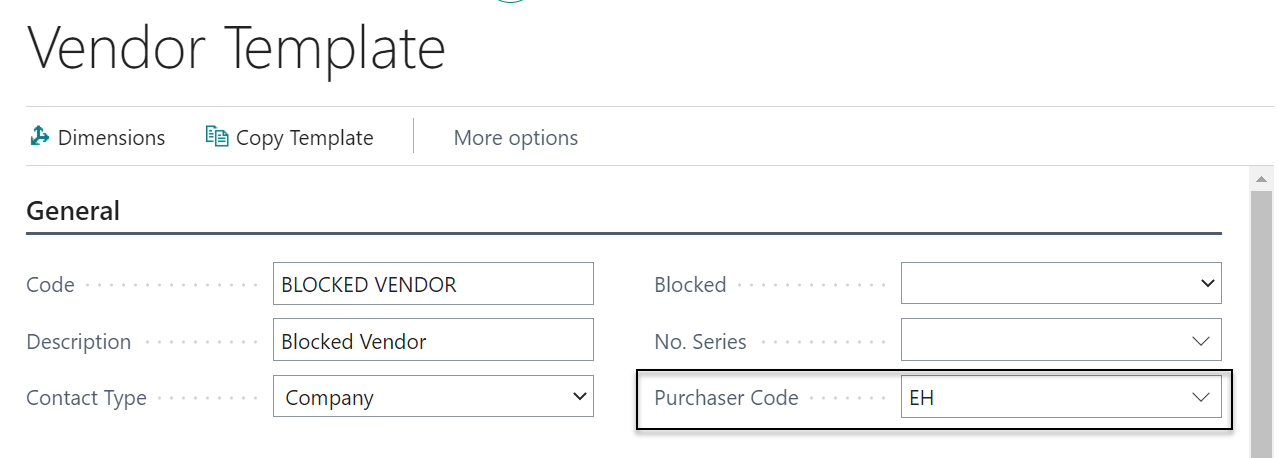
When this is set, you will see this field pulled through on the created record.
What’s next?
We even have a video that covers these changes for those interested in a deeper look at the new templates approach - click here to view the video. If you’d like any further discussion on templates for standardising your data creation, then please contact your Tecman Account Manager.








