
Using Feature Management
Reading time: 2 - 3 minutes
Want to turn on and trial features/changes ahead of when they go live? Test out a new feature that might benefit how you work with the system?
Microsoft Dynamics 365 Business Central is always updating. Certain features are even added ahead of their 'full' release so that users can manually turn them on to test before the change is officially put into play for everyone. This is great, as it either helps you to get used to bigger changes sooner, or even exposes you to interesting new functionality that could benefit your processes. This can be done via something called Feature Management.
How do I find feature management?
In order to use these features, they must be turned on via the Feature Management page.
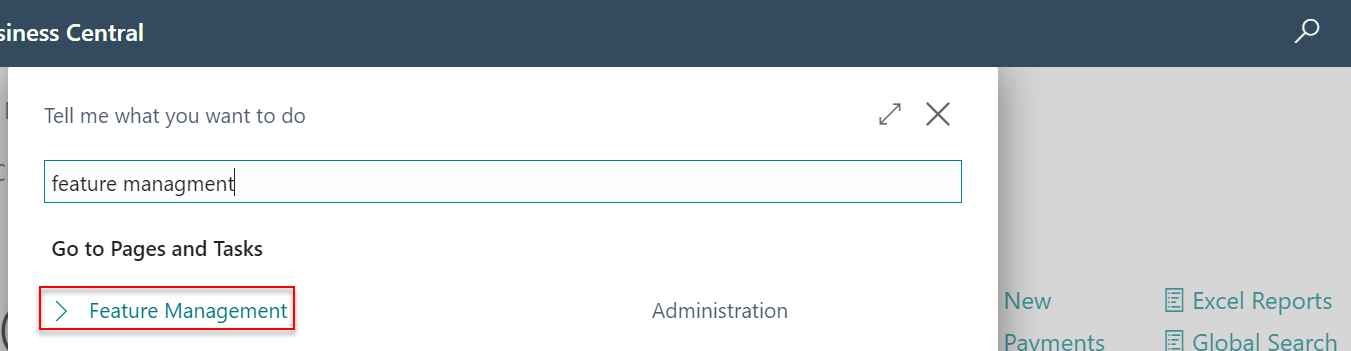
Something of note before we proceed!
When a new feature is turned on, it sometimes can’t be turned off, or the change made can’t be reverted. It is recommended that you trial these in a Sandbox environment before doing so on your Production, so you understand the effect as well as have a safe area to test.
The Feature Management page contains upcoming features within Microsoft Dynamics 365 Business Central and gives you the opportunity to try them out ahead of their forced addition to the system in future updates.
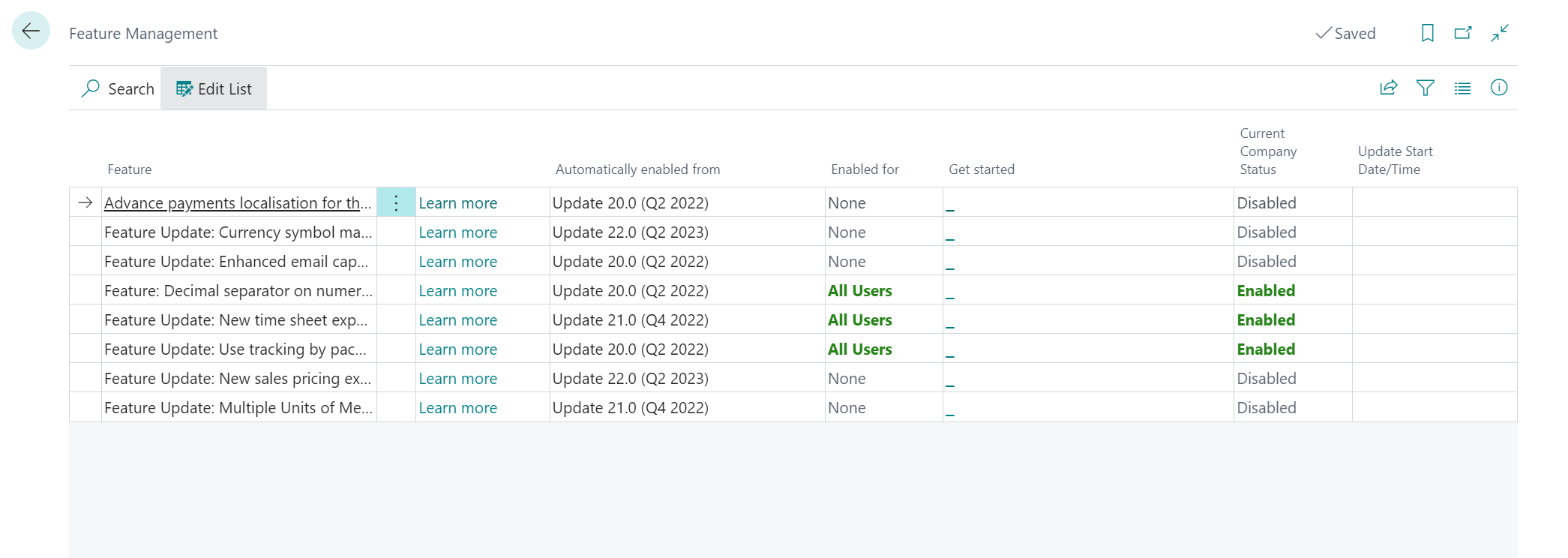
So, how do I know exactly what I’m turning on?
You can find out more about features from the page itself. Each feature has a Learn More that can be clicked, which will take you to its documentation.
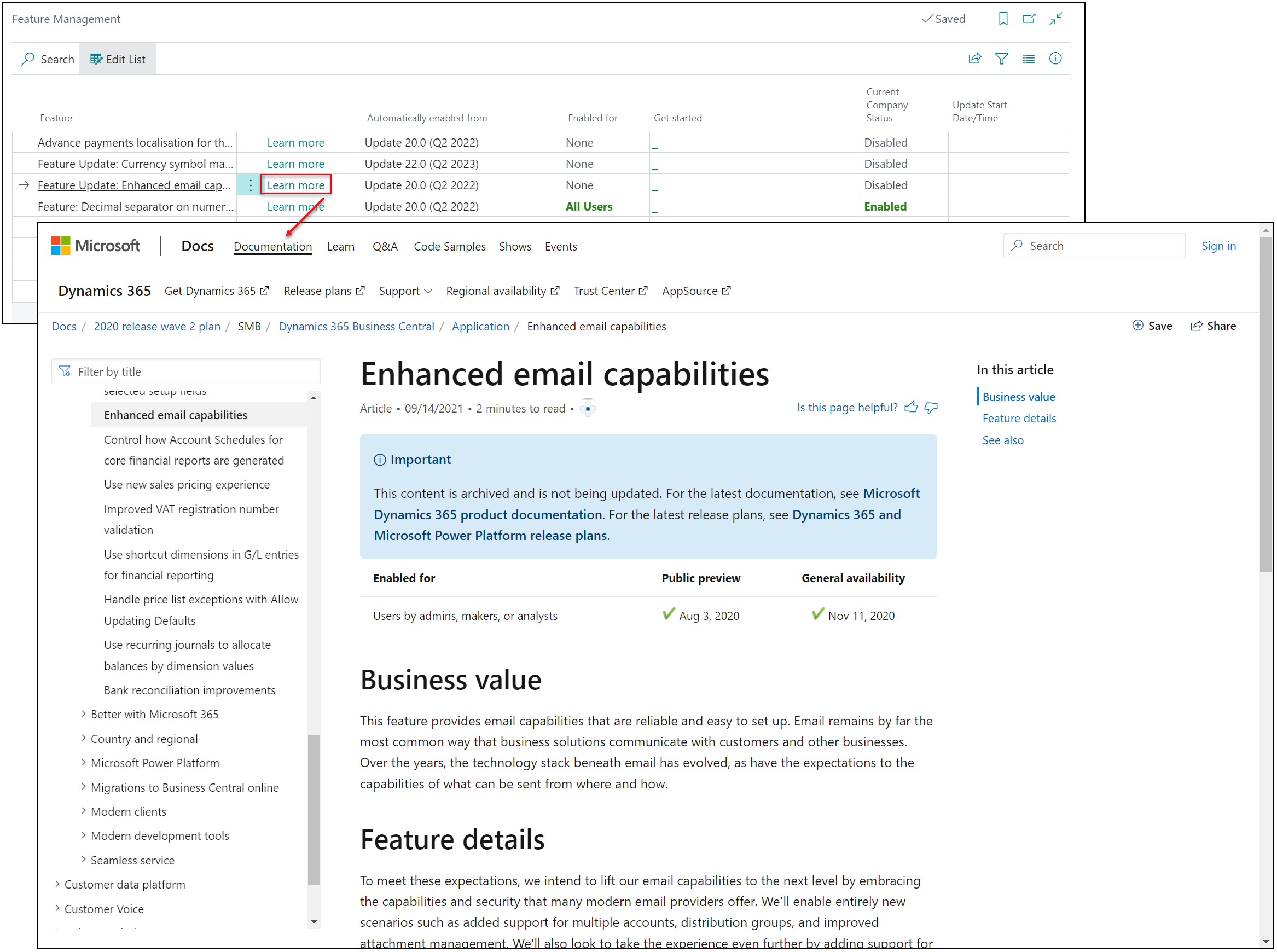
How do I enable a feature?
To turn on a feature, set the Enabled for column to All Users. We’re showing Enhanced Email Capabilities below:

Depending on if it is a new feature or a change, the next steps can differ. You may have to accept a data update, or even just simply turn it on, it all depends on its complexity and effect.
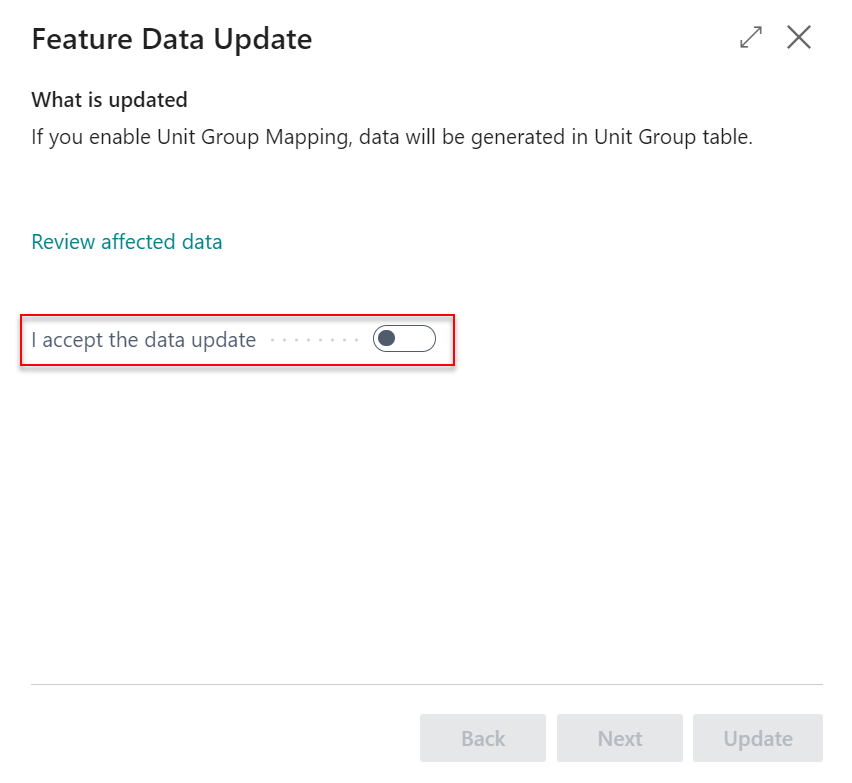
Sometimes, when updating, choose to either update now or to run the update in a background session (picking the latter means you have to manually select Data Update on the feature management page and set when it should run)
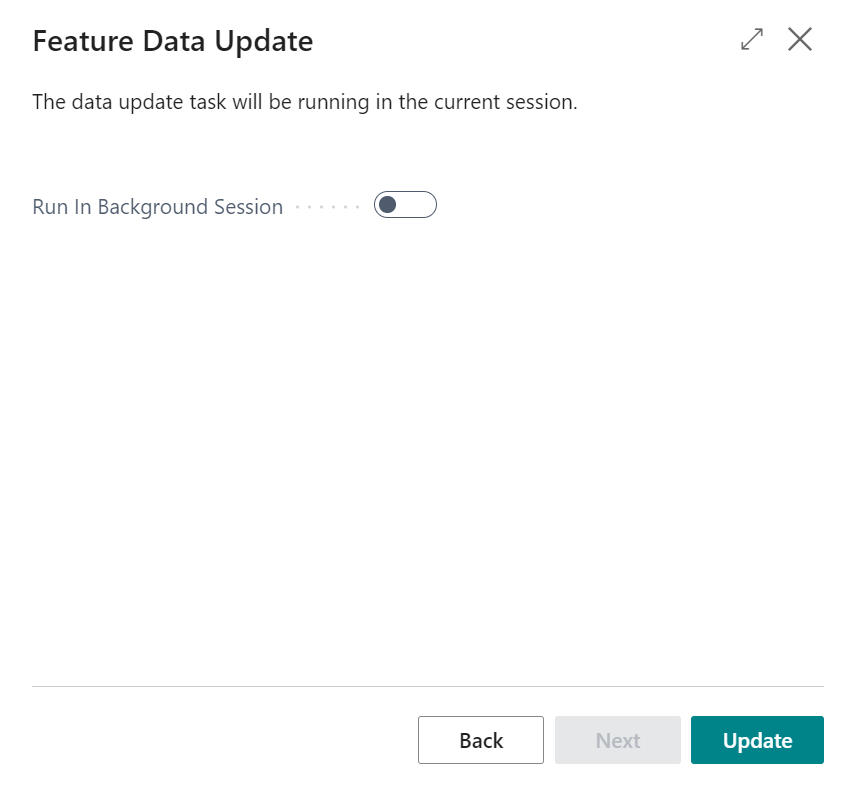
Once the update has been completed, you may have to sign out and sign in again to use the feature fully.
What’s next?
The Feature Management list updates as Business Central does, so even if nothing catches your eye now, check back later to see some of the upcoming features you could get familiar with!
If you’d like any further discussion, then please contact your Tecman Account Manager.








