
Business Central feature spotlight: check Document Total Amounts for Purchase Invoices and Credits
Reading time: 1 - 2 minutes
You can now turn on a new addition to Microsoft Dynamics 365 Business Central: the Check Document Total Amounts option for Purchase Invoices and Credit Memos.
Sometimes your amounts or totals may have been entered incorrectly on your Purchase Invoices or Credits. This can be due to calculations in Business Central differing to the amount on the actual invoice, resulting in reversals being required. This new feature might be the verification step that can prevent this!
On the Purchases & Payables Setup page, switch on the Check Doc. Totals Amounts to use this feature. As of writing this blog, this is a feature only available on the purchase side for just Invoices and Credit Memos.
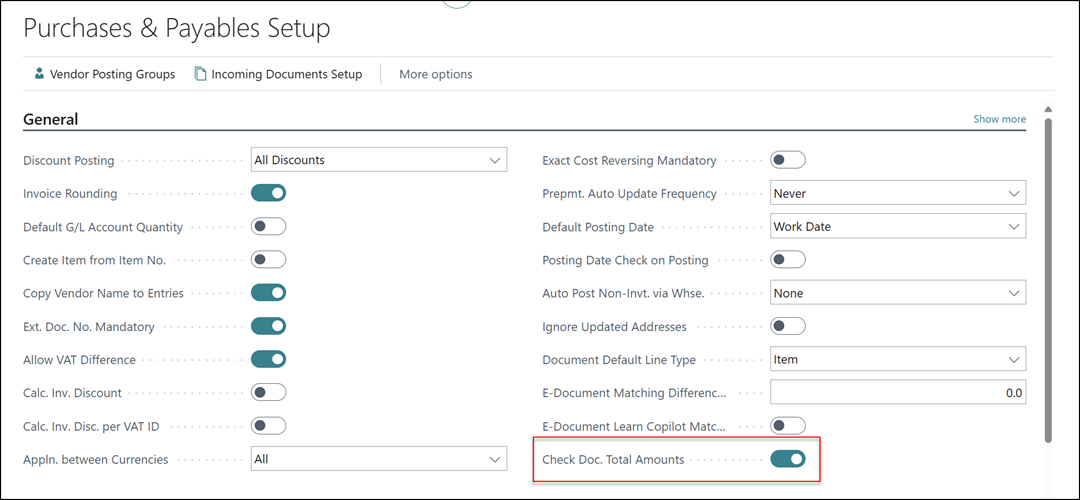
Now, once we go to a Purchase Invoice or Purchase Credit Memo, we have two new fields: Doc. Amount Incl. VAT and Doc. Amount VAT, which should be manually filled in to match the documents Total Incl. VAT and Total VAT.
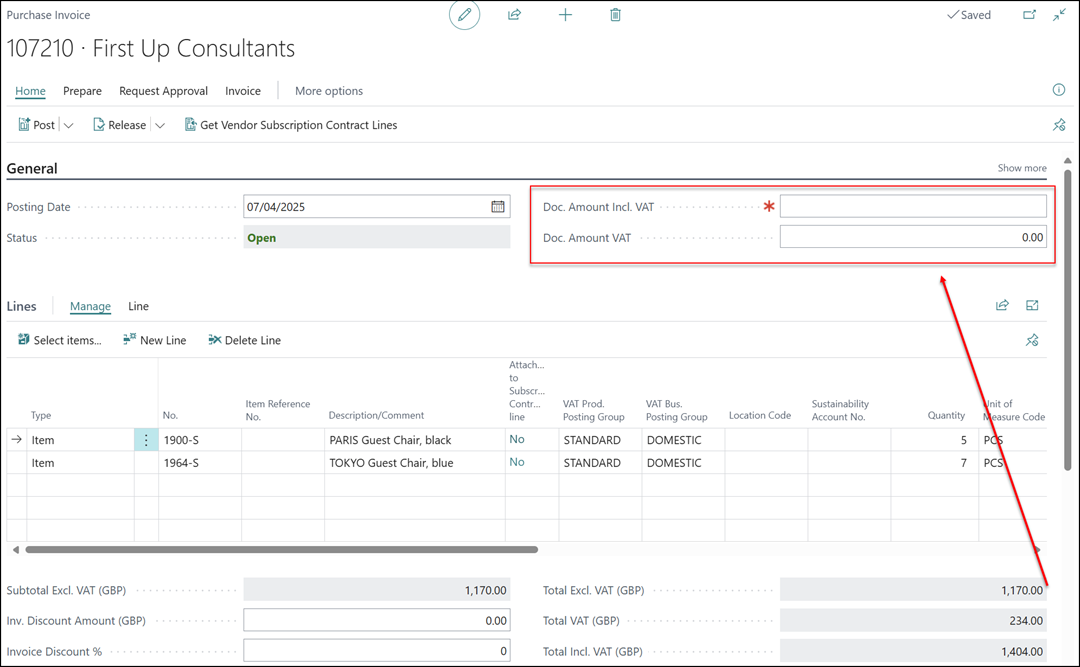
Simply put, if we do not enter the correct amounts in these boxes, we will get error messages and be unable to post the documents. When you enter in the Doc. Amount Incl. VAT it will automatically calculate the Doc. Amount VAT field, but this can be edited if required.
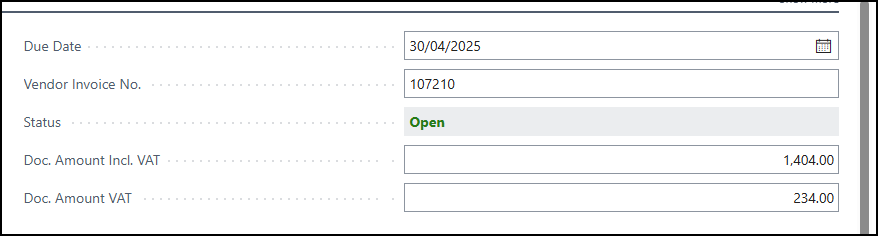
So, when you try to post, these are the error messages you will get if the amounts in the fields don’t match the true amount of the document:


This gives you an opportunity to force yourself/users to enter in the amounts on documents received from the suppliers, and then if Business Central has calculated figures on the document that do not match the actual received document, this makes it easier to verify this discrepancy prior to posting, hopefully preventing incorrectly entered invoices and credits on your system!
If you’d like to speak to us about training, moving your Business Central support or an ERP implementation, please get in touch today.








