
Business Central How-To: Searching Across All Documents and Entries with 'Find Entries'
Reading time: 2 - 4 minutes
A common request that has cropped up over the years is to have the ability to easily search across all documents and entries in the system. Often, the documents you’d like to find are buried away within menus and it can be difficult to get a full view of the information you require. The Find Entries function addresses this in one easy to use page! Read on to learn how the magic happens…
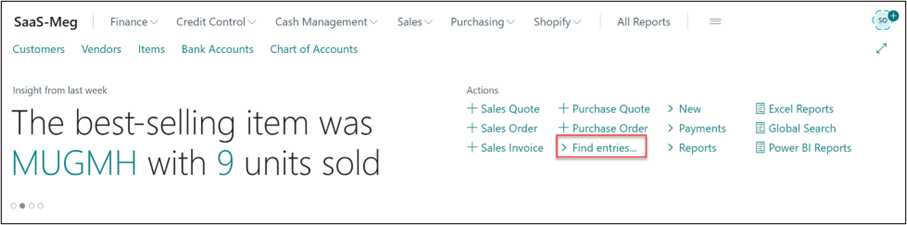
| The Find Entries function can be found within the Actions section of most Role Centres and can also be accessed through the search functionality. | 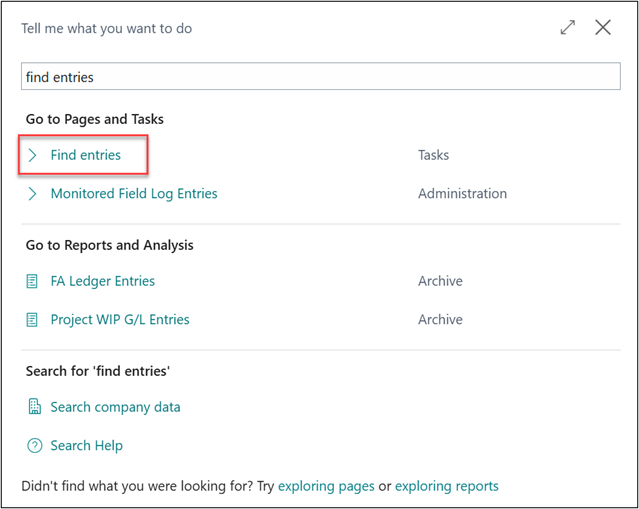 |
Within the Find Entries page there are three options we can choose from, Search for Documents, Search for Business Contacts and Search for Item References it’s important to remember that after entering the search criteria, you must then select Find for the results to pull through.
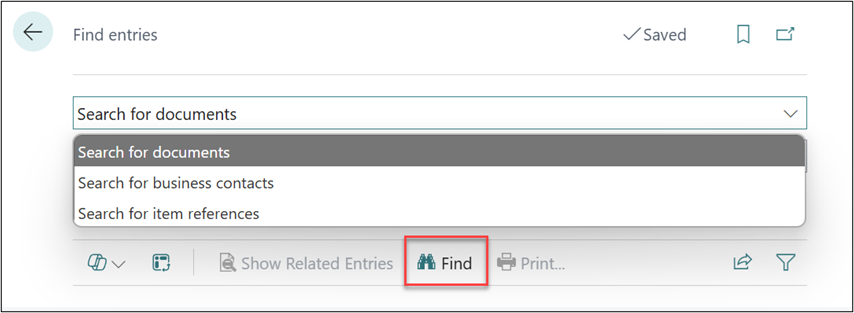
- Search for documents
This option allows us to search by Document No., External Document No., and/or Posting Date. There is no need to specify the type of document (i.e. Invoice, Order or Quote) that you are attempting to find as all document types are searched. Once the Find option has been selected, the Posting Date field is automatically populated to match the date on the document and all documents and entries that reference the Document No. will appear within the list.
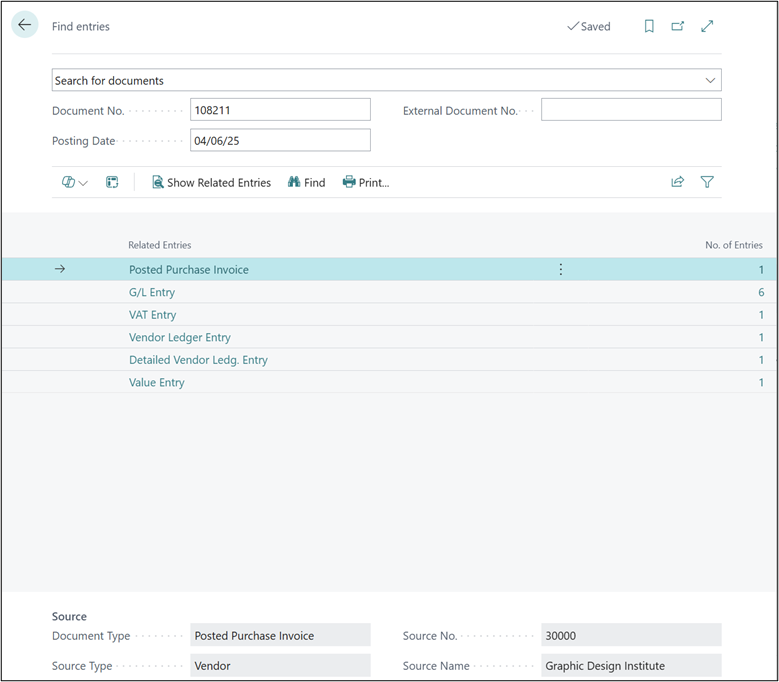
The source of the document will be shown below with a quick summary of document type and who the vendor or customer was for example. To view the entries and documents simply select the blue text.
• Search for business contacts
This option gives us an easy way to see all documents (both open and posted) that have been created against a Customer, Vendor or Bank Account. After selecting the appropriate Business Contact Type, we need to select the Business Contact No. this can be typed in manually or selecting the three dots will take you to the Customer, Vendor or Bank Account Lists allowing you to easily search for the required record. As you can see this will then bring through a list of all documents that exist for the record in one central list.
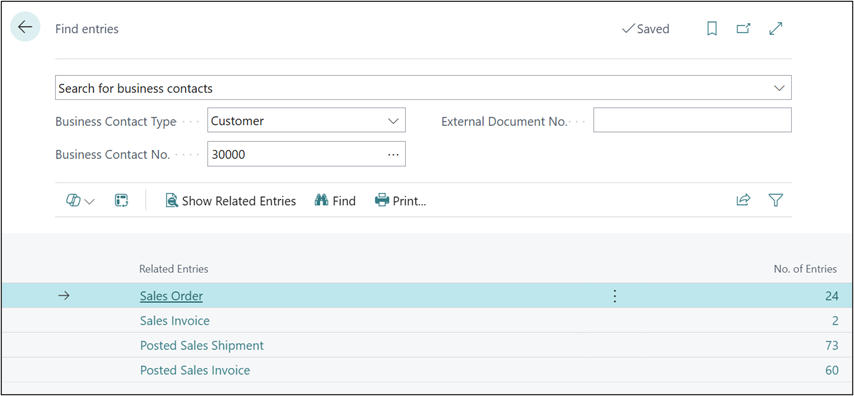
• Search for item references
Finally, Search for item references, which provides the ability to see every document and transaction that a Lot or Serial Number has been used against. This has been a long requested feature as it now means that batch tracing and recalls have become easier than ever before. It is possible to type in the tracking number or, selecting the three dots will show all Lot or Serial Numbers that have been created in the system. This gives a great insight into any customers that this tracked item has been sold to as well as if the item has been used as part of any production or assembly processes. To access the list of entries simply select the blue text.
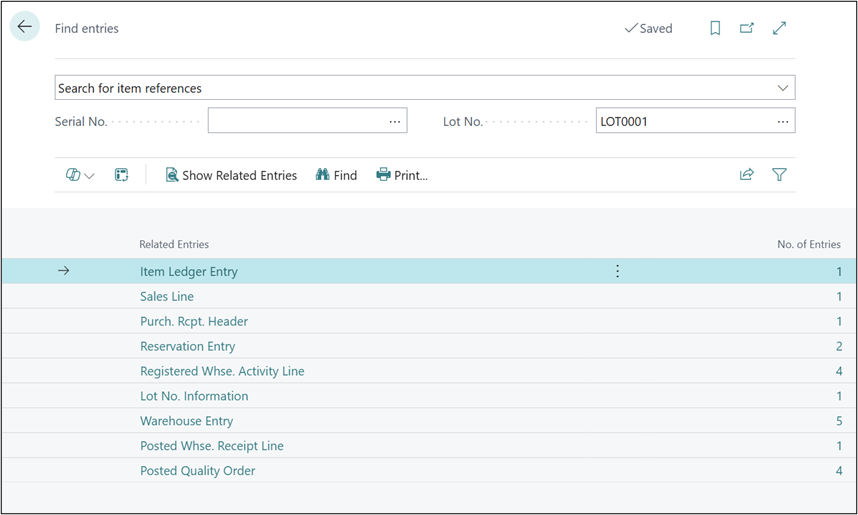
Note: you will only be search for Lot and Serial Numbers that have an Information Card created for them. In order to ensure that these Information Cards are created, select the Create Lot/Serial No. Info on posting option on the Item Tracking Card.
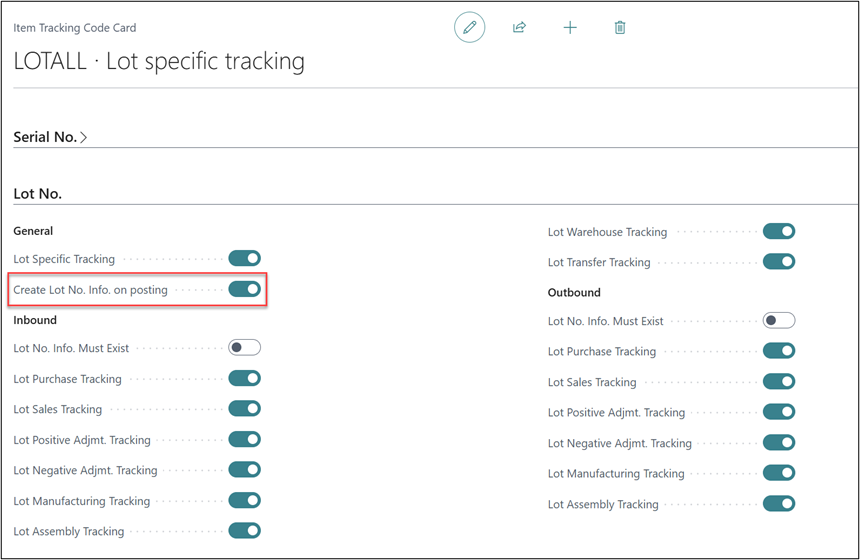
So that’s it, Find Entries is a great feature that you might have missed or not got the full use out of. Maybe share this post with your colleagues as spreading tips for how to get the best out of Dynamics 365Business Central should help everyone get more out of the system.
Watch out for more tips like this on our Blog and if you have any questions for us about how we can help your company then please get in touch.








