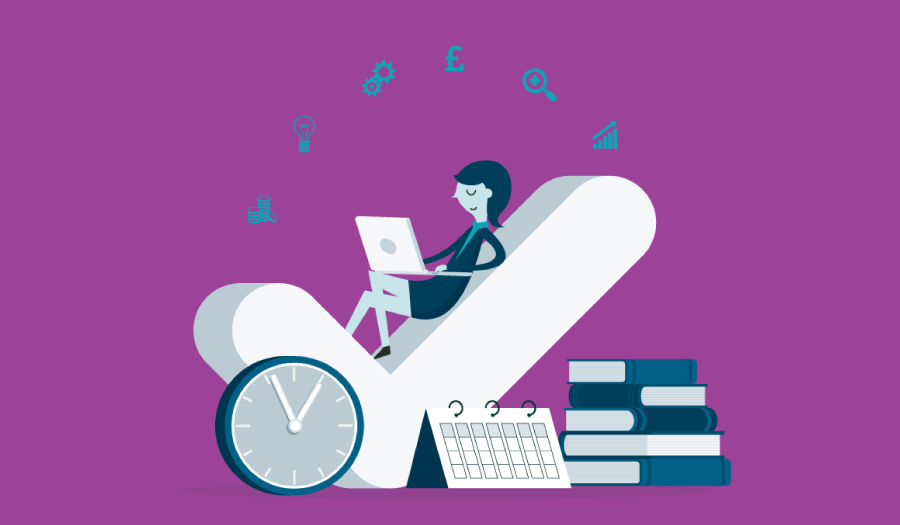
Business Central how-to: automate payment reminders to boost cashflow and communicate consistently
Reading time: 2 - 3 minutes
Reminder letters have been part of Microsoft Dynamics Navision Financials for years, but they’ve often meant extra admin for credit controllers. Manually generating, reviewing and sending these letters takes time – time that could be better spent elsewhere.
With Microsoft Dynamics 365 Business Central, you can automate the entire reminder process, from drafting to sending, while keeping full control over email content, subject lines, greetings and attachments. That means less manual effort and more time for strategic work.
Before setting up automation, you’ll need to make sure the basic reminder setup is complete. This includes configuring reminder terms, attaching them to customers and confirming the reminder levels with user-defined text that reflects the tone of communication you want to send.
An example of the reminder setup below shows that there are three levels of communication. Each level will have its own user defined text and Due Date Calculation which the automation uses to determine when the next level should be created.

When configuring the automation rules, there are several filters and settings to apply to make the process as seamless as possible.
Create reminders for a particular group of customers by using the Reminder Terms Filter.
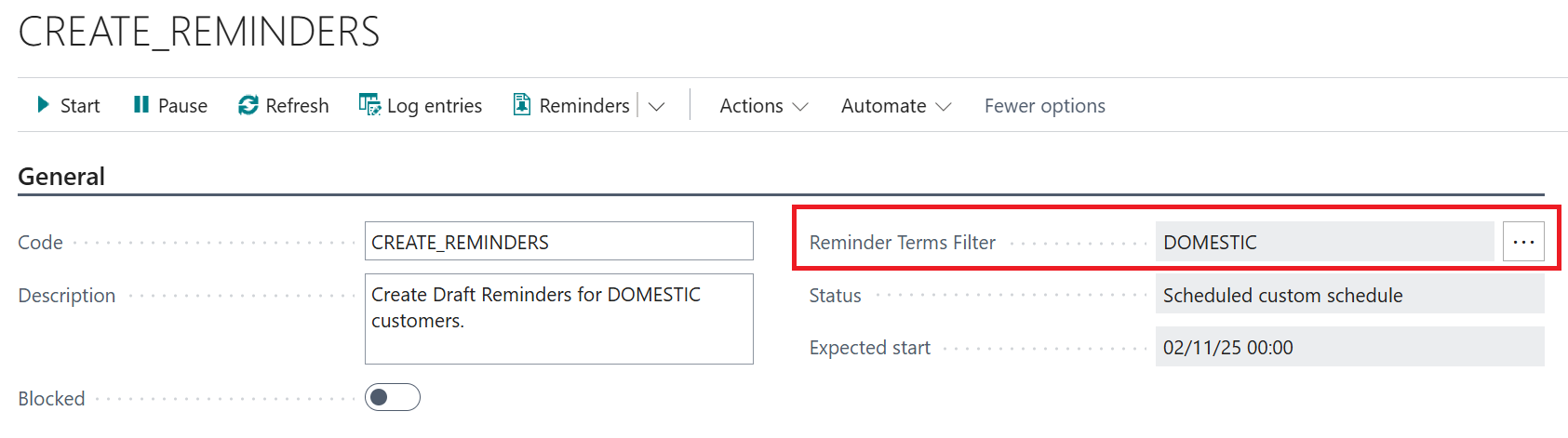
Next, decide when to schedule the process. The options are manual, weekly, monthly and custom schedule. Custom schedule allows you to decide on the start date and then set the ‘Next Run Date’ formula that the process will run next.

The penultimate step is to create a new action and, within the setup, select the fields that are required. For example, only entries with overdue amounts have been activated, so only these entries will be displayed on the reminder.
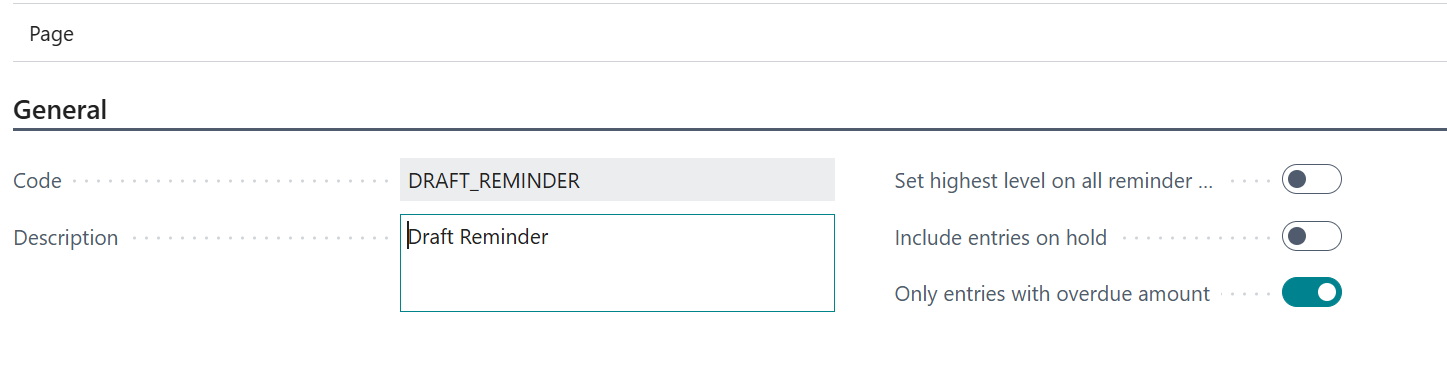
Now you’re ready to start the automation, which then creates the job queue entry with start dates based on the automation you’ve set up.
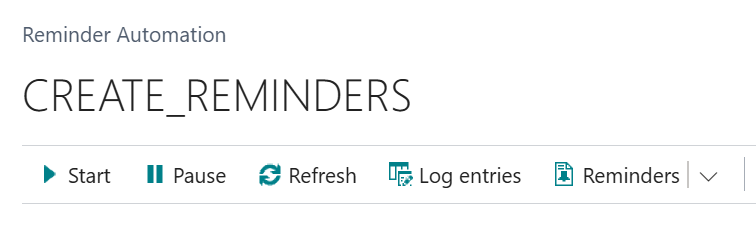
Once the other two automations have been created to issue and email the reminders, the job queue will have three separate entries for each task.
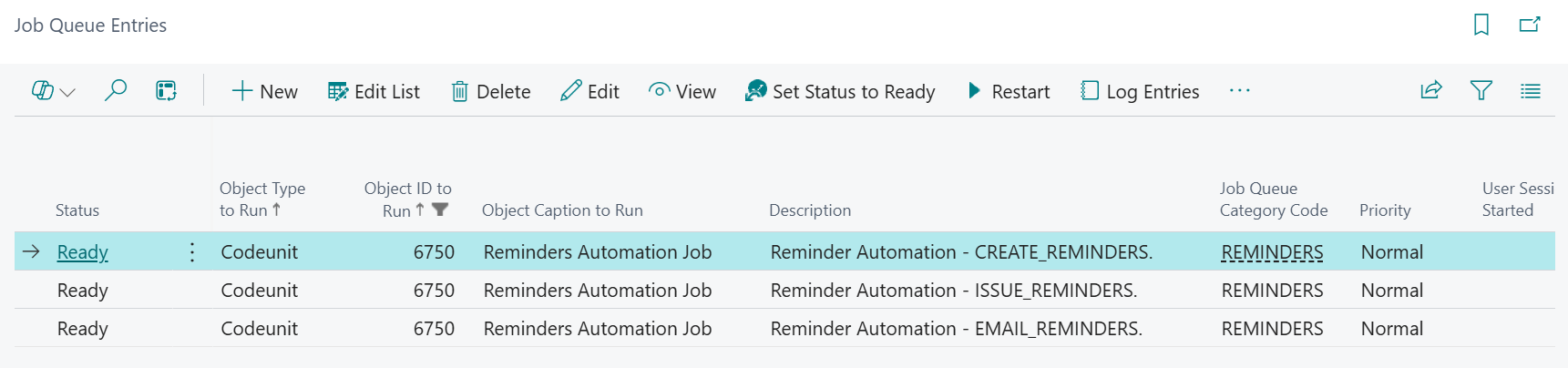
One setting to highlight when creating the email automation is within the Action and Attach Invoice documents – not only will the customer receive the appropriate reminder letter, but they will also receive copies of the overdue invoices.

The results of the configured automations can be viewed within the Reminders section of the Aged Accounts Receivable Administrator role.
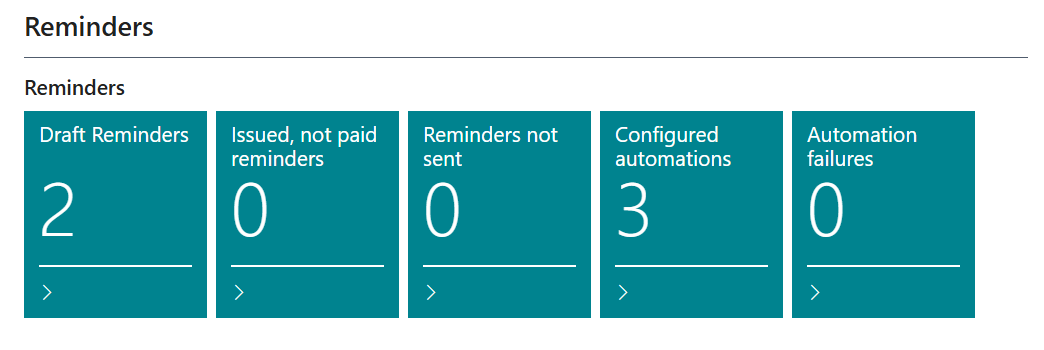
This automation is a quick and convenient way for finance teams to stay proactive and professional. Customers receive timely, tailored reminders with clear messaging, improving communication and reducing friction.
Here’s what it means for your day-to-day:
- You spend less time chasing payments
- Customers get consistent, polite nudges when invoices are overdue
- Your cash flow improves without compromising relationships
For more handy Business Central hints and tips, be sure to keep an eye on the Tecman blog.








