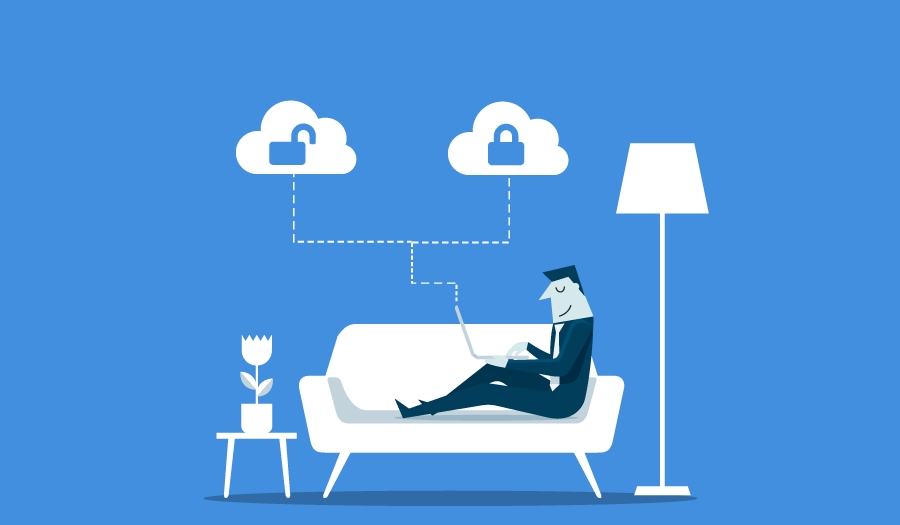
Business Central How-To: Locking First Text Field to Avoid Keyboard Mishaps
Reading time: 2 - 3 minutes
If you’ve had issues with Microsoft Dynamics 365 Business Central users accidentally overtyping the No. and Name fields within the master data records, such as Vendor, Item, Customer and G/L Account Cards, the Lock Editing function (accessed through Profile customisation) can really help reduce this risk.
To begin, navigate to the Profiles (Roles) page which can be accessed through the Search functionality.
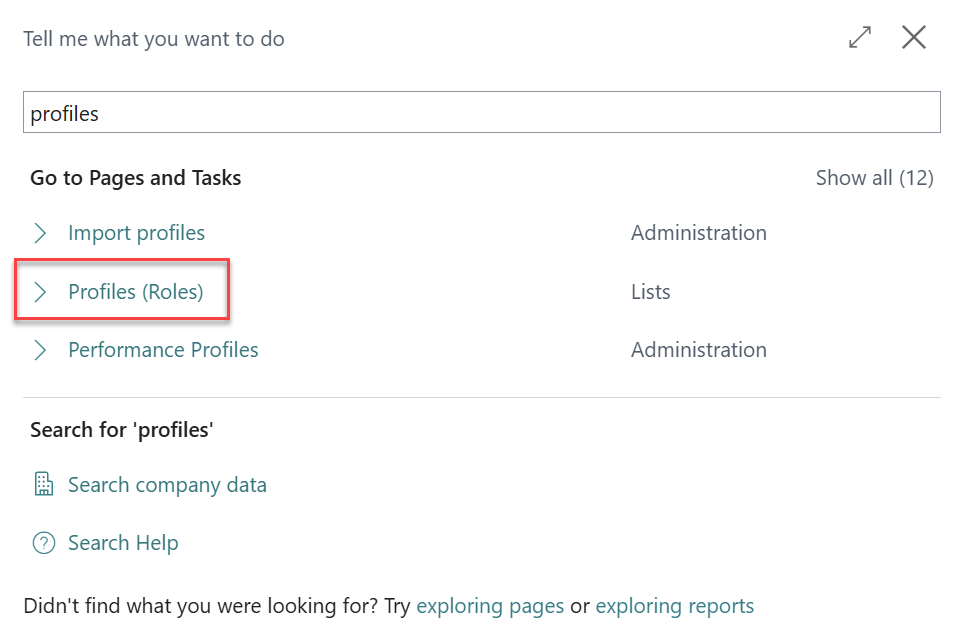
Next, choose the profile you wish to make the change on. If you wish to make this change across multiple profiles, you will need to repeat the following steps for each of them.
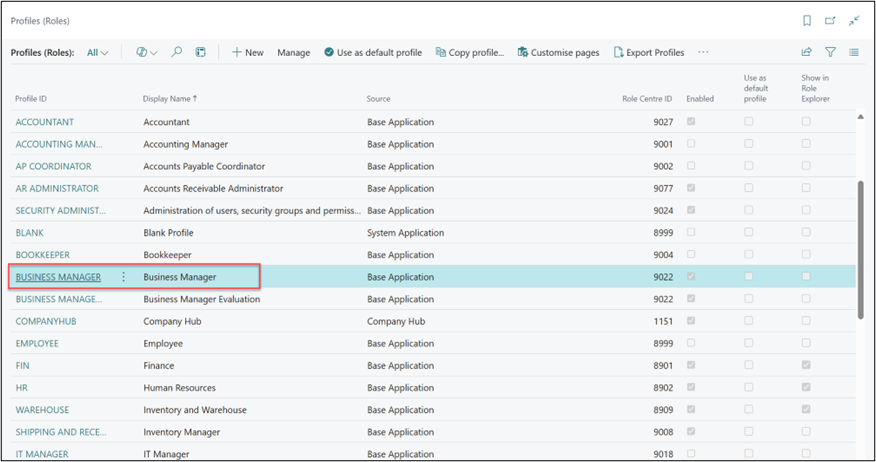
Once in the profile card, we would always recommend selecting Copy Profile… as this ensures that if any mistakes are made as part of the customisation process, that the base profile remains without issue.
Now choose a Profile ID and Display Name. In our example we have prefixed the Profile ID field with an underscore and our company initials (TM for Tecman). This ensures that the Profile remains at the top of the list and allows easy identification of the customised profiles.
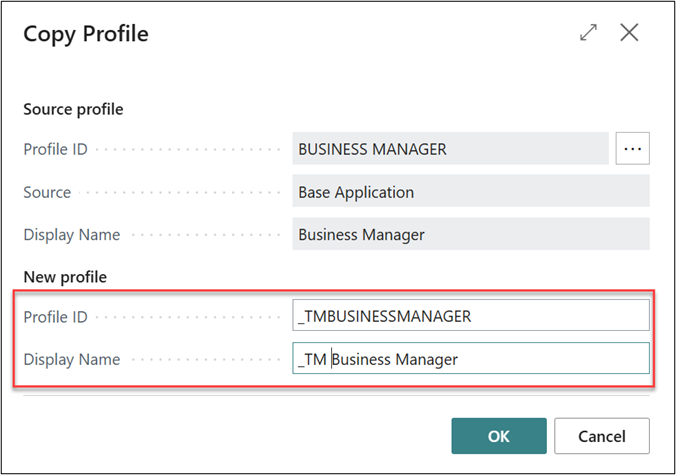
Choose OK on the Copy Profile, to compete the copy.
Making profile changes in Business Central
Next select the Customise Pages function to begin making changes to the profile.
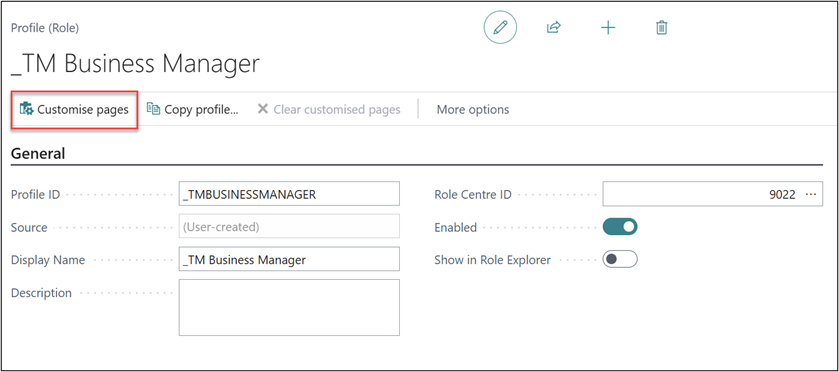
When you select Customise Pages, a new tab will open which displays Business Central in ‘customisation mode’; from here, navigate to the page that you wish to make the change on.
In this example, I have navigated to the Customer Card and have first selected the red triangle next to the No. field and then Lock Editing. This will make the field non-editable, and this cannot be unlocked by a user using the Personalisation function.
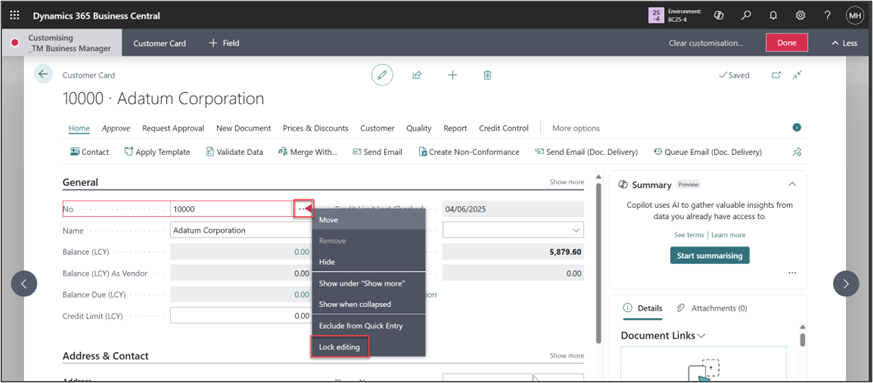
Next, I have repeated the process on the Name field as this is another field that I am concerned about being accidentally overwritten.
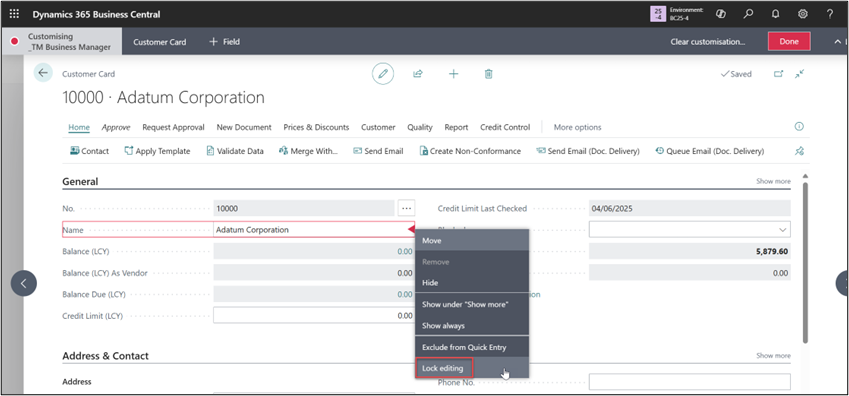
Finally, I have moved the Blocked field beneath the No. and Name fields and this now means that the first editable field is a drop down and is no longer at risk of accidental keyboard typing. Select Done to save the changes made to the Customer Card.
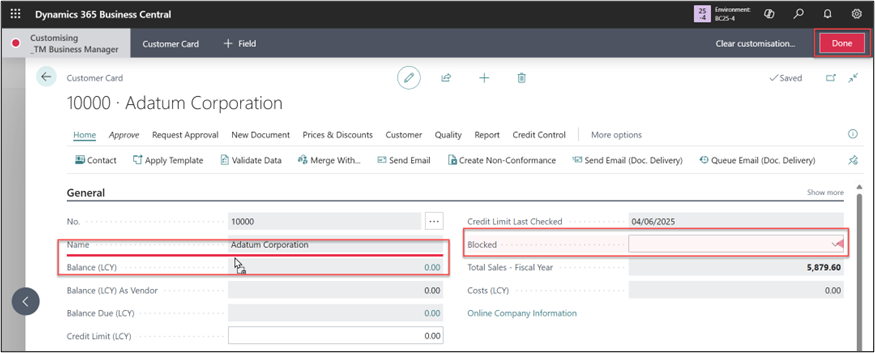
Once the changes have been saved and the profile has been assigned to a user, the end result will be that the first field that the user clicked into will be the Blocked field. This means it can’t be accidentally overtyped as it is a drop-down option and not a text input field.
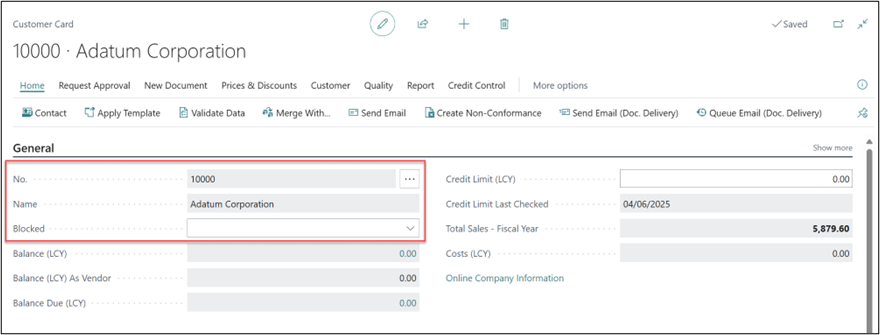
And there you have it – a technical tip on how to use a fairly new feature that you may have missed to solve a common business problem, reducing user errors and protecting your data. Keep an eye out for plenty of other tips in our upcoming blogs!
If you would like to speak with us about training, moving your Business Central support to us or are considering an ERP implementation, please get in touch today.









