
Business Central Spring 2020 Release - Approvals with Feedback
Reading time: 1 - 2 minutes
There are many great new features in Dynamics 365 Business Central 2020 release wave 1, one of which is a refinement to the existing functionality for approval requests.
An approval can now have feedback added to each step, so that anyone involved can be notified of changes to the approval request, for example the sender can be notified when the request is approved or rejected.
If a user creates a new Purchase order and an approval process is in place, they will not be able to release the purchase order until it is submitted for approval.
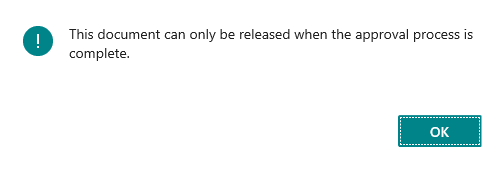
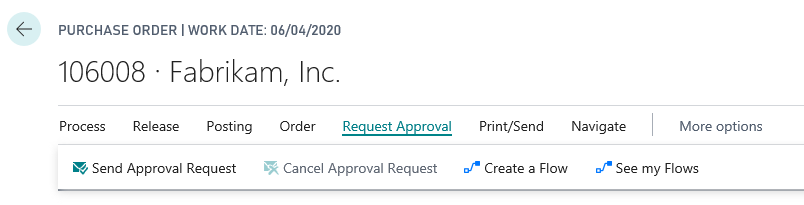
Once submitted for approval, the order status is set to Pending Approval and a notification is sent to the configured approver (or approvers – depending on the setup on the approval workflow)
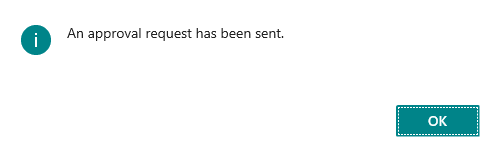

This can be an email or a Notification, here we see the Requests to Approve cue on the role centre of the relevant approver.
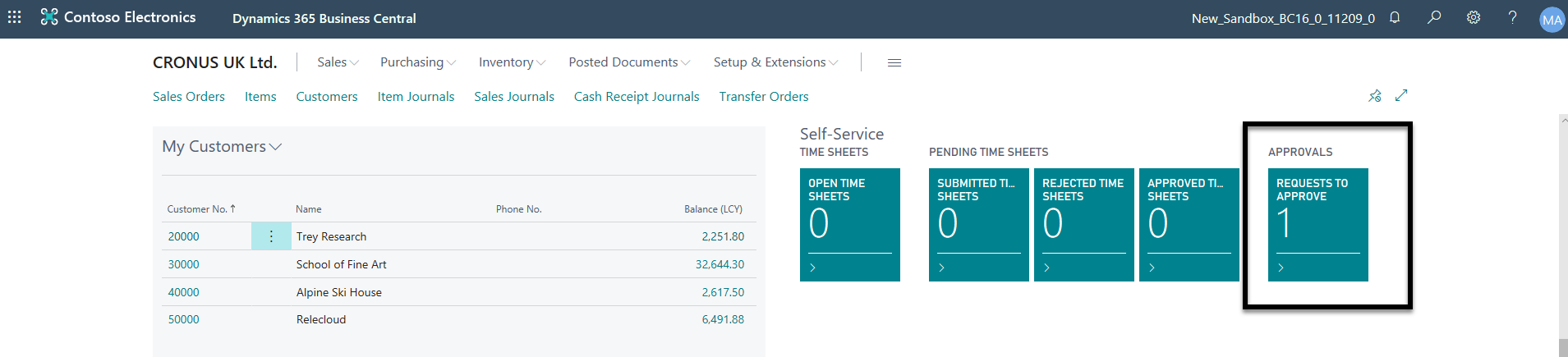
When the Requests to Approve cue is clicked the approval request is displayed. The approver can then review the request and can either, Accept, Reject or Delegate the request.

The original user that requested the approval will then receive an email (or notification) that lets them know of the change of status. They can then continue quickly and efficiently with their work, rather than waiting and possibly checking numerous times to see if the approval has been dealt with.
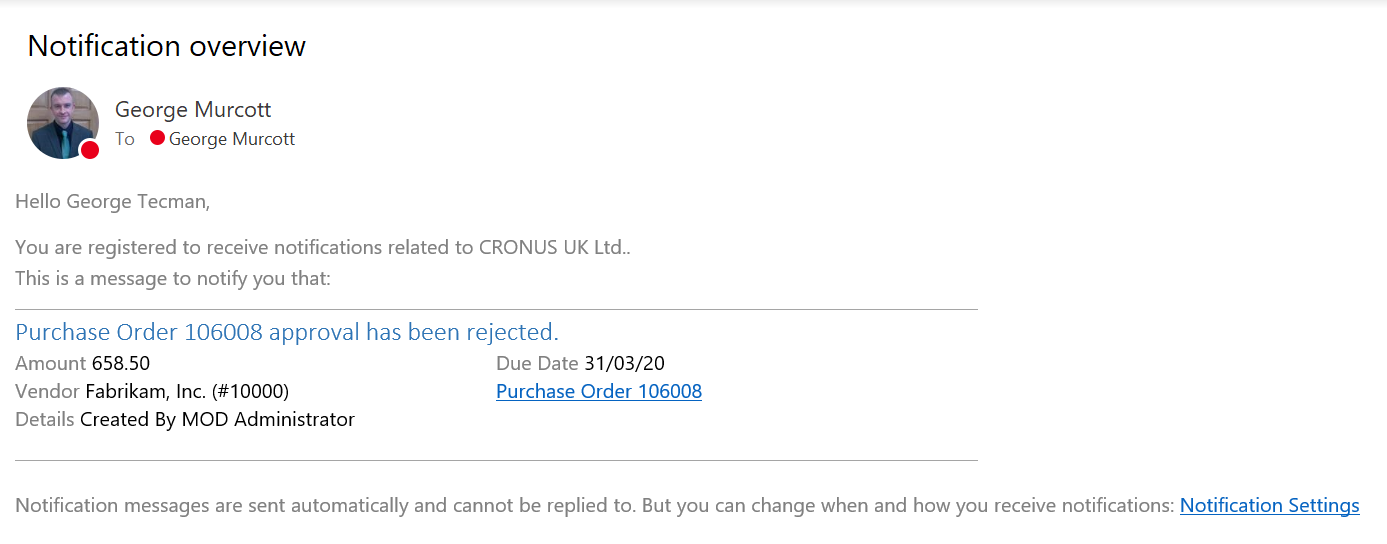
The actual Purchase Order can hold the history of the approval request and the subsequent approval or rejection as Notes in the Attachments FactBox, this information is also visible on the list page. If rejected the Status of the order will be reset to Open.
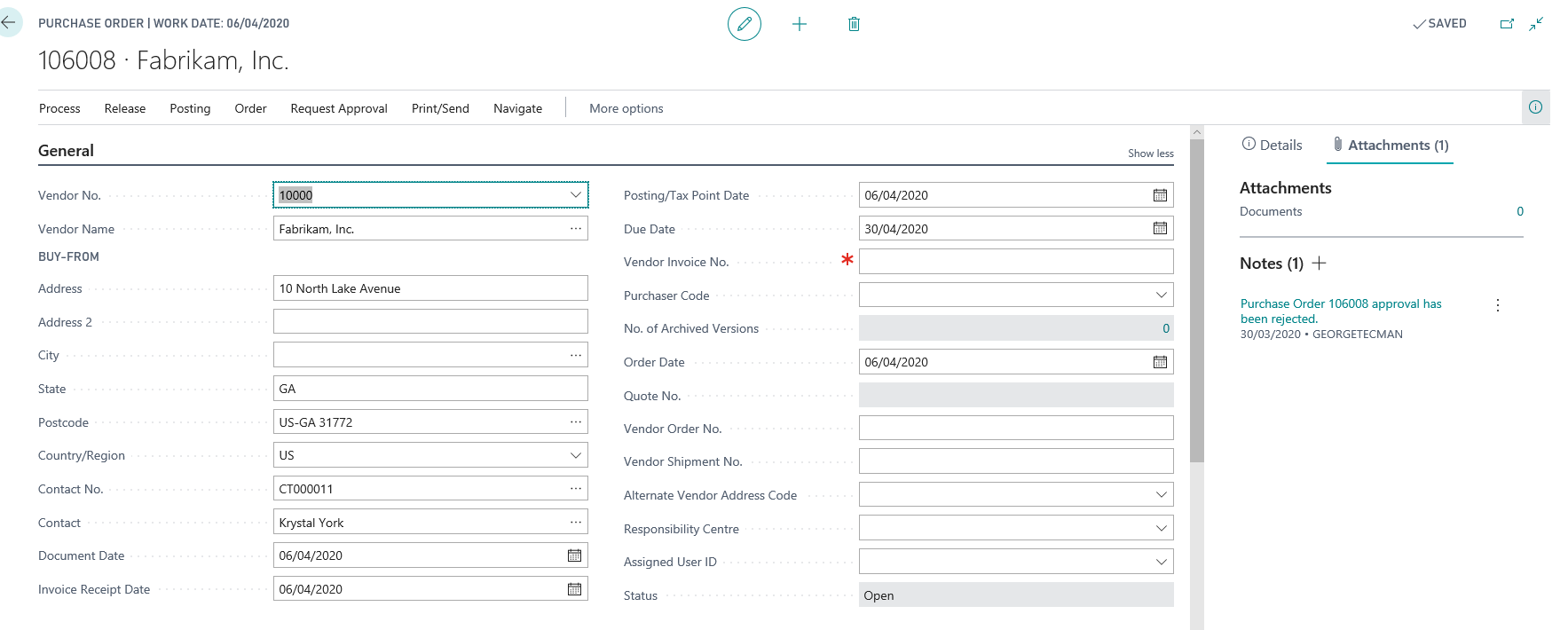
This is made possible by the new Workflow Response called Create a notification for %1 which can be set to any user ID or simply to respond to the originator of the approval request.
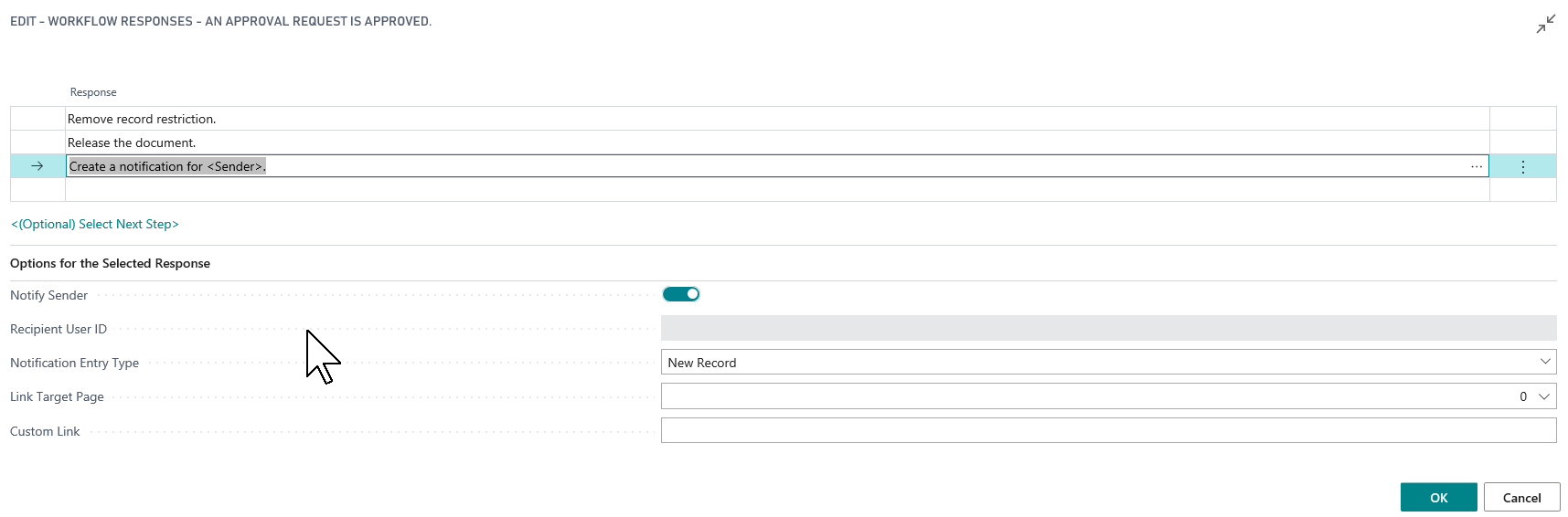
If you want to find out more about the new features in Business Central 160 for yourself then take a look HERE or you can watch our video HERE








