
Business Central tips and tricks: the financial reporting edition
Reading time: 2 - 3 minutes
If you're not keeping up with changes to financial reports in Microsoft Dynamics 365 Business Central (formerly account schedules), you could be missing out on some seriously useful features. Let’s cut right to the chase with some handy tips and tricks centred around some of the newest financial reporting features – all to help you with weekly, monthly or annual management accounts.
Custom layouts – including subtotals with calculations that suit your business – are here to help you tailor your reports without a need for extra tools. There are lots of templates available to use out of the box or you can copy to a new report and customise to suit your business.
At times when you’re already stretched, having these predefined reports available is a real time saver.
When viewing financial reports, the top half of the page was previously taken up with tabs for Options and Dimensions, which could be minimised to reduce the size as required. Hide options now gives you the flexibility to tailor what you want to see.
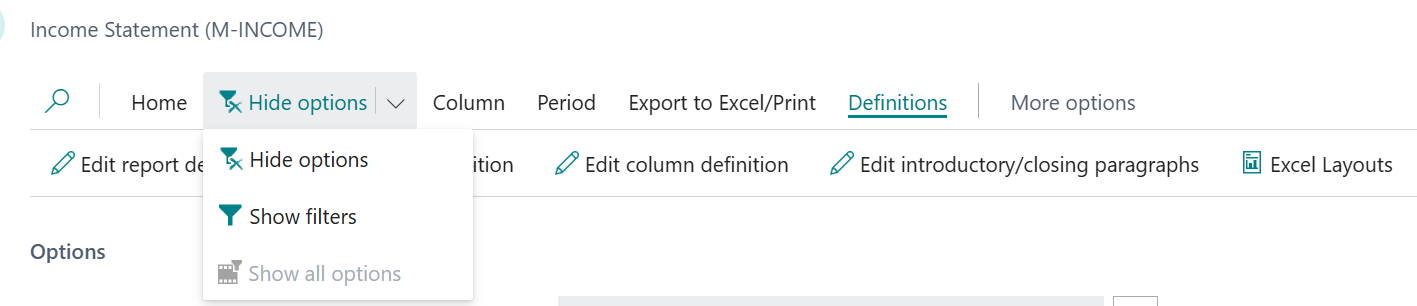
Clear away the clutter and focus on the numbers (full screen!) and use show filters to tweak dimension fields or show all options to bring everything back.

If you like using parentheses for negative numbers in Excel, you’ll be glad to know that format is now available in financial reports, too.


And you can now add an intro and closing note to each financial report – perfect for context or commentary.

Any notes you add will display when:
- Viewing the financial report
- Printing the financial report
- Exporting to Excel
You can now use the Internal Description field to jot down any relevant details about the report, too.

Elsewhere, new Column Definitions provide various current month views. These also tie in previous month balance, prior year and budget comparisons, offering richer analysis.

Meanwhile, opening in Excel (using layout) allows you to create your own layout.
Firstly, create a new layout using the option highlighted and give it a name:

When exported to Excel the main tab has the standard format created in Business Central. However, users can create their own format in another sheet. Here’s the original:

And here’s the new version:
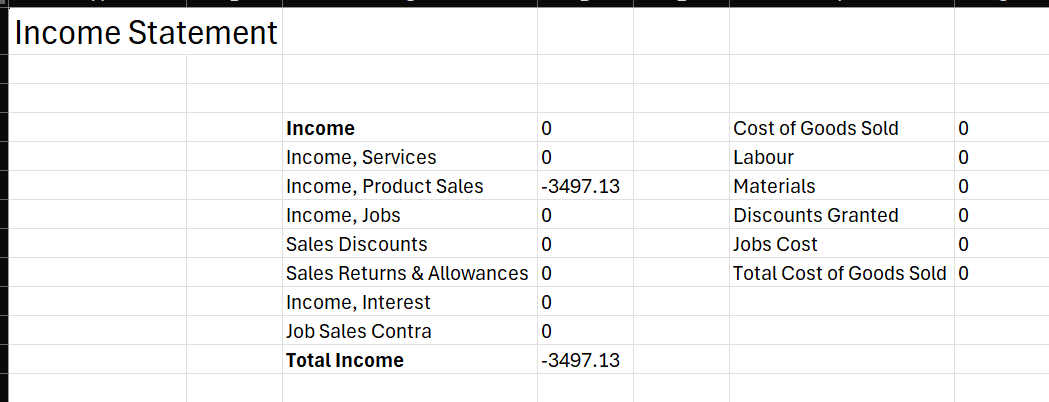
Hint: You can use Excel formula to copy the details from the original tab to the new format.
Think of the original tab as your data source, then build your ideal layout on a new tab, just the way you want it. Import the new format into the same page that it was exported from and now you can set the default layout on the financial report.
Now this will be the default format every time you use Open in Excel (using layout).
All the tips and tricks we’ve highlighted in this blog make financial reporting even more powerful, with quicker report design and rollout, more consistency and easier layout maintenance for finance teams. More Business Central financial reporting enhancements are on their way, as well, including scheduled financial reports both in Excel and PDF format, with the ability to add multiple recipients to receive the report via email on a recurring basis. Keep an eye on the Tecman blog for more details.








