
Getting started with Dynamics 365 Business Central and a clearer view of what you need!
Reading time: 2 - 3 minutes
Do you (or your users) see this when you use Microsoft Dynamics 365 Business Central?
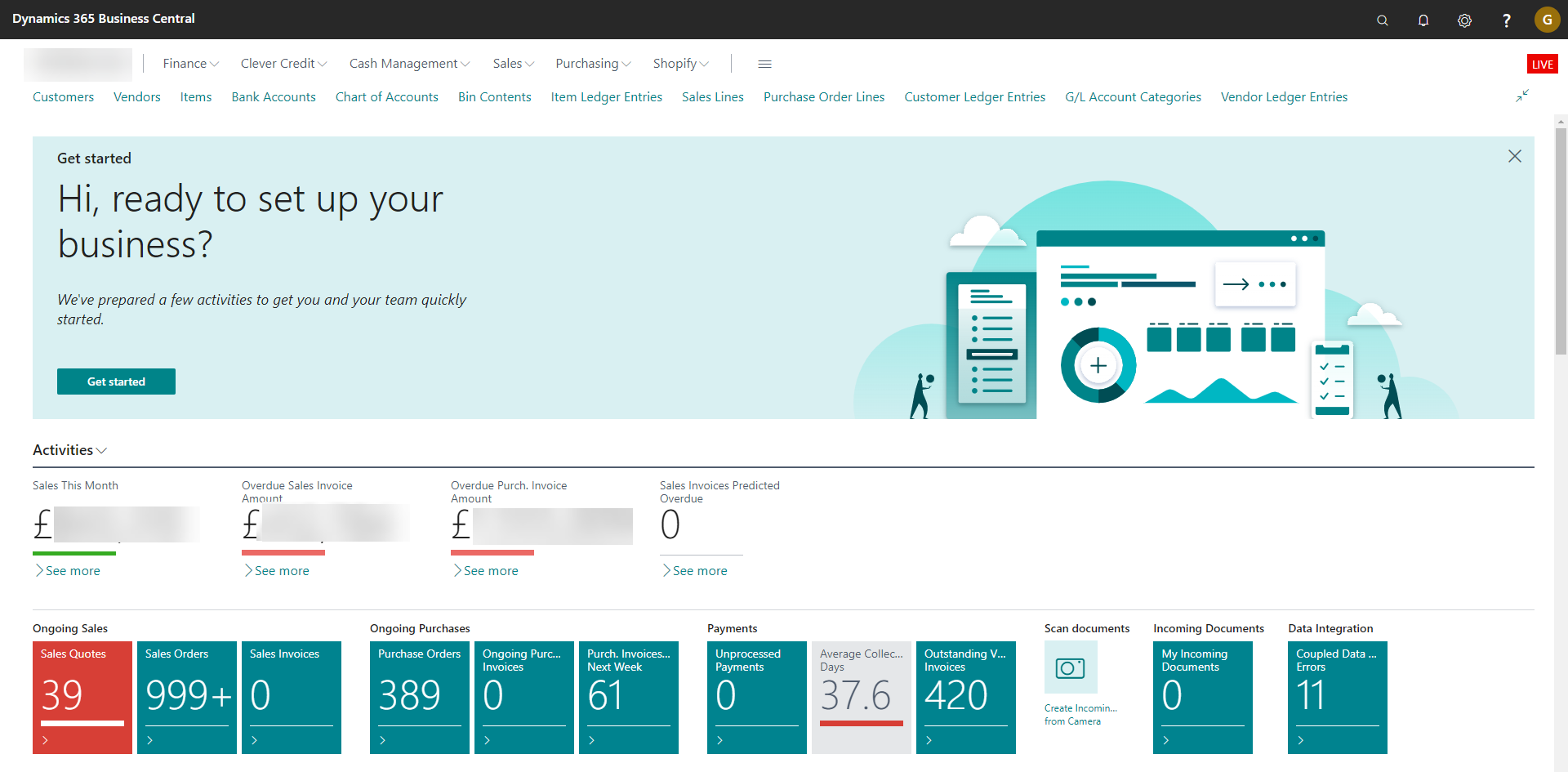
If so you could be missing out. This is the new Banner designed to help new users be ‘onboarded’, to help them find their way around the system, find learning materials and finish the system's setup.
So, what’s the problem
Well, initially it is a good tool for onboarding but later on, there are three main issues:
- It stops your users from seeing two beneficial aspects of the role centre (the green arrows on the image below point to these). The Headlines part can give summary information about what is happening in the company and also the Actions menu gives one-click access to create new documents like Sales Orders
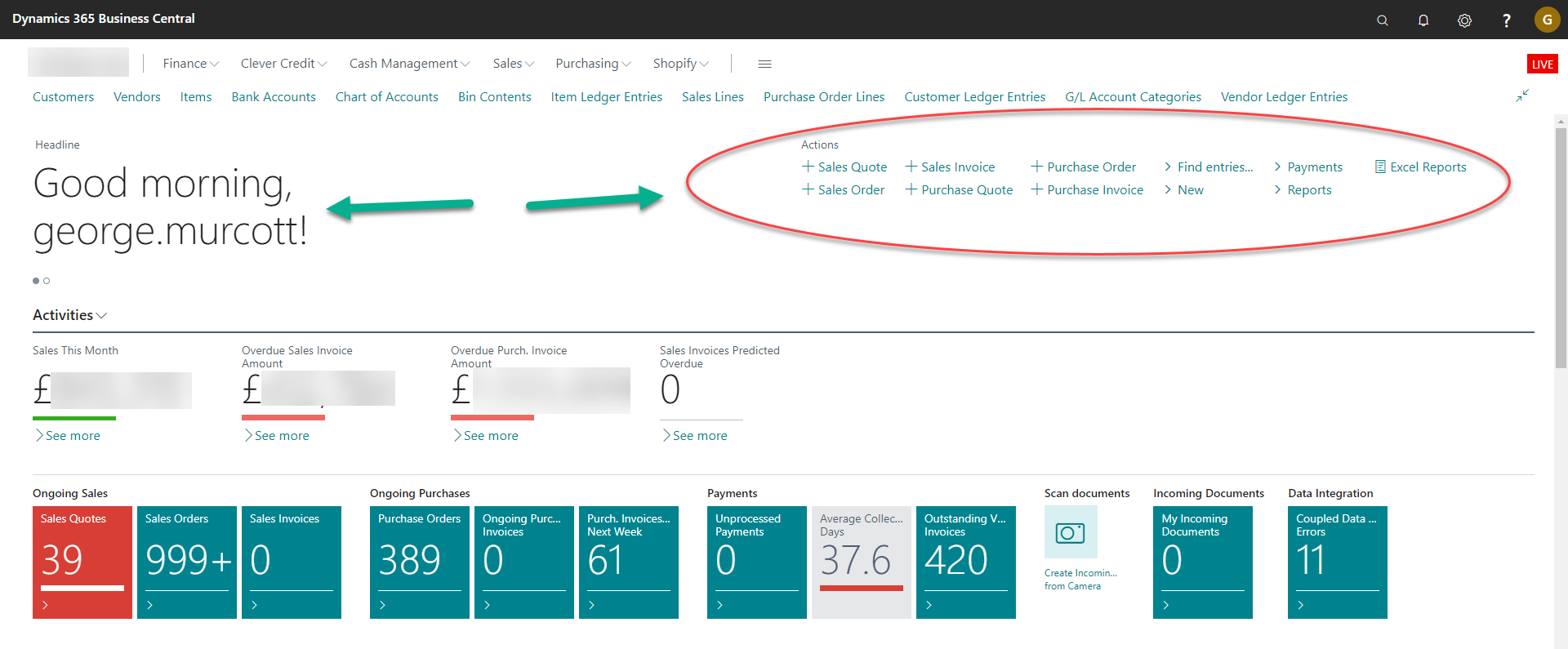
- It also has elements of Setup (both Assisted Setup and Manual Setup) that are probably not relevant once you have gone live, and certainly not to all users
- It pushes the ‘dashboard’ elements down the page. These elements give some really useful reporting, but people tend to not scroll down to see what could be there
So how do I fix this?
Well, if you click the X it just minimises down to a blue banner, as shown below. This is better but not perfect.
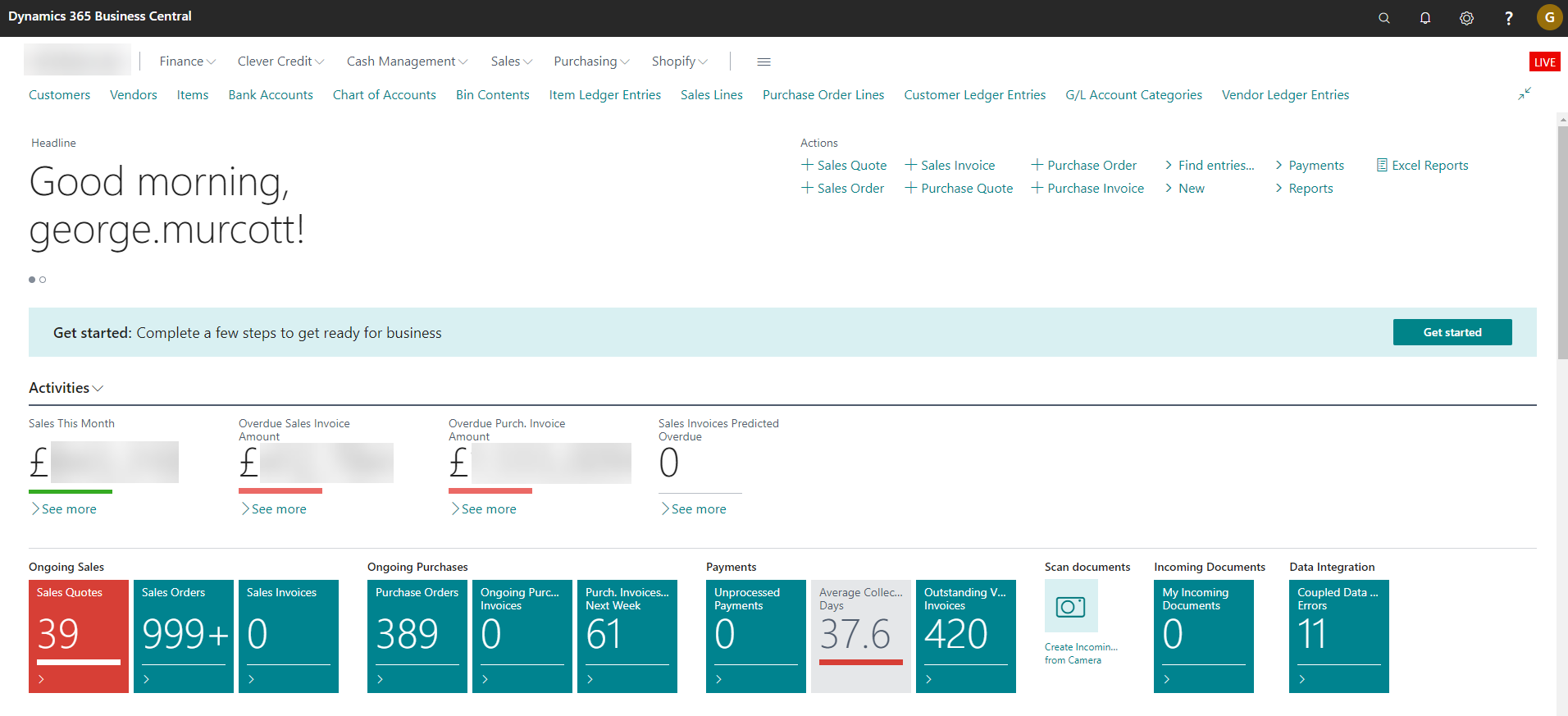
A better option is to choose Get Started, then on the next page choose Skip Checklist and say Yes when it asks you to confirm. Then it should disappear and give your users a full view of the screen.
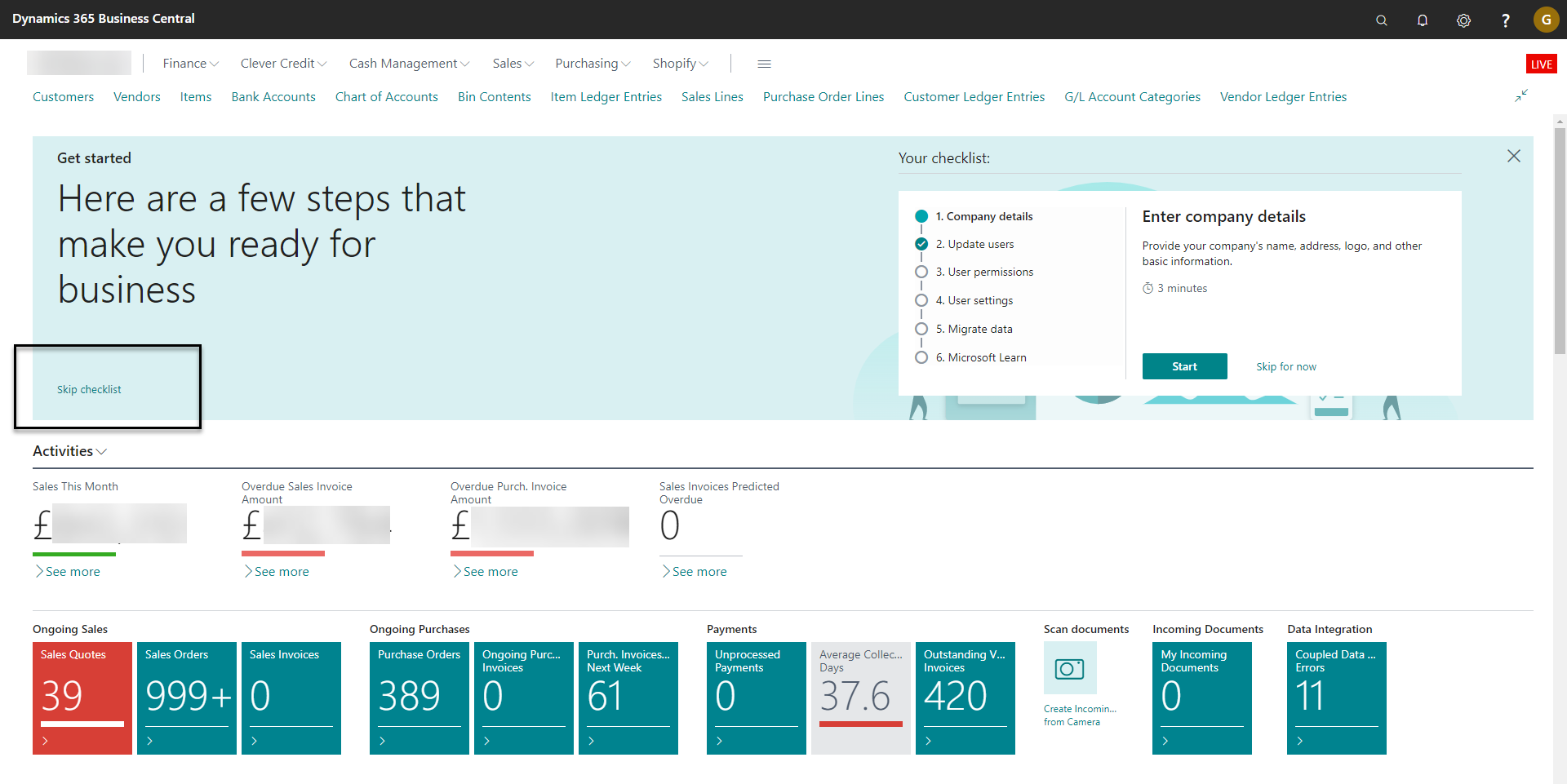
Can I use it for actual training/onboarding?
Yes. This feature can be used to give users direction to real training resources, there is a Checklist Administration page in the background where an appropriate (super) user can set up the onboarding experience they require for users of each Role/Profile.
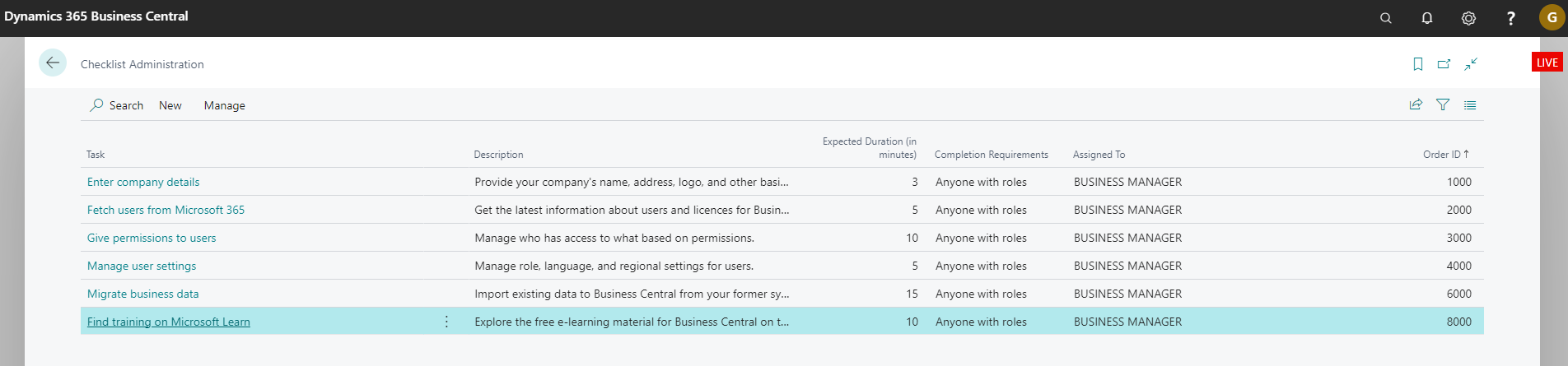
Each element needs setting up though and some can only be configured by Microsoft at that moment. However, you could just use the ones that work for you, such as the one that suggests users use Microsoft Learn to view free E-Learning material. Of course, you could also sign up for any of our training courses, you know where to come for that!
Want to know more?
We hope this has been helpful to you, if you would like to know more, discuss training or have other Dynamics 365 Business Central questions then please do get in touch with your Customer Engagement Manager or click here to get in touch.








