
Inspect Pages and Data in Dynamics 365 Business Central: the new Zoom and About this Page in Dynamics NAV
Reading time: 2 - 3 minutes
With the April ‘18 release of Microsoft Dynamics 365 Business Central we are now seeing the tipping point, where is it not just catching up with the level of usability that Dynamics NAV had achieved but is now starting to surpass it.
This is true of the new Inspect Pages and Data tool, which will feel very familiar to existing Dynamics NAV users as it is based on the ‘Zoom’ tool, called “About this page”. However, this now goes further, giving more information and a more interactive easier to use experience. Why would you need it? Well if you ever want to write a Jet report and see where the data is coming from this is your new best friend. Furthermore, there are over a thousand tables in the system, with many fields in those tables, not all of which are shown to users on the card pages or list pages, this is a way to easily see that data.
In the Universal App for Business Central, you will find this new feature under the cog alongside My Settings.
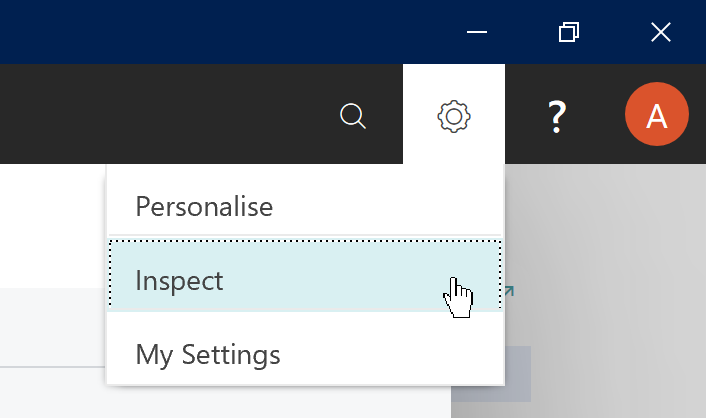
In the web client, this feature can be found as part of the Help & Support section, in the Troubleshooting group at the bottom of the page. This route also works in the Universal App.
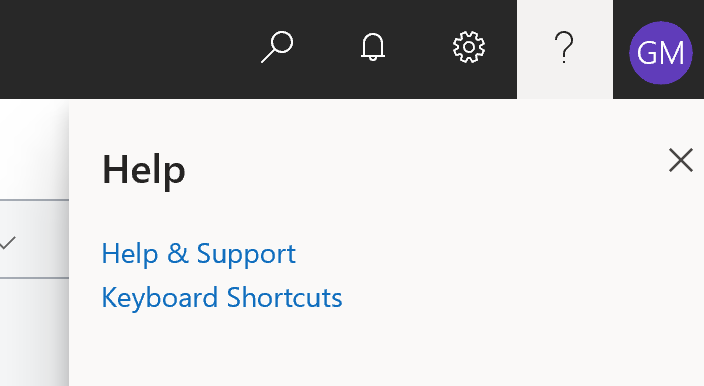
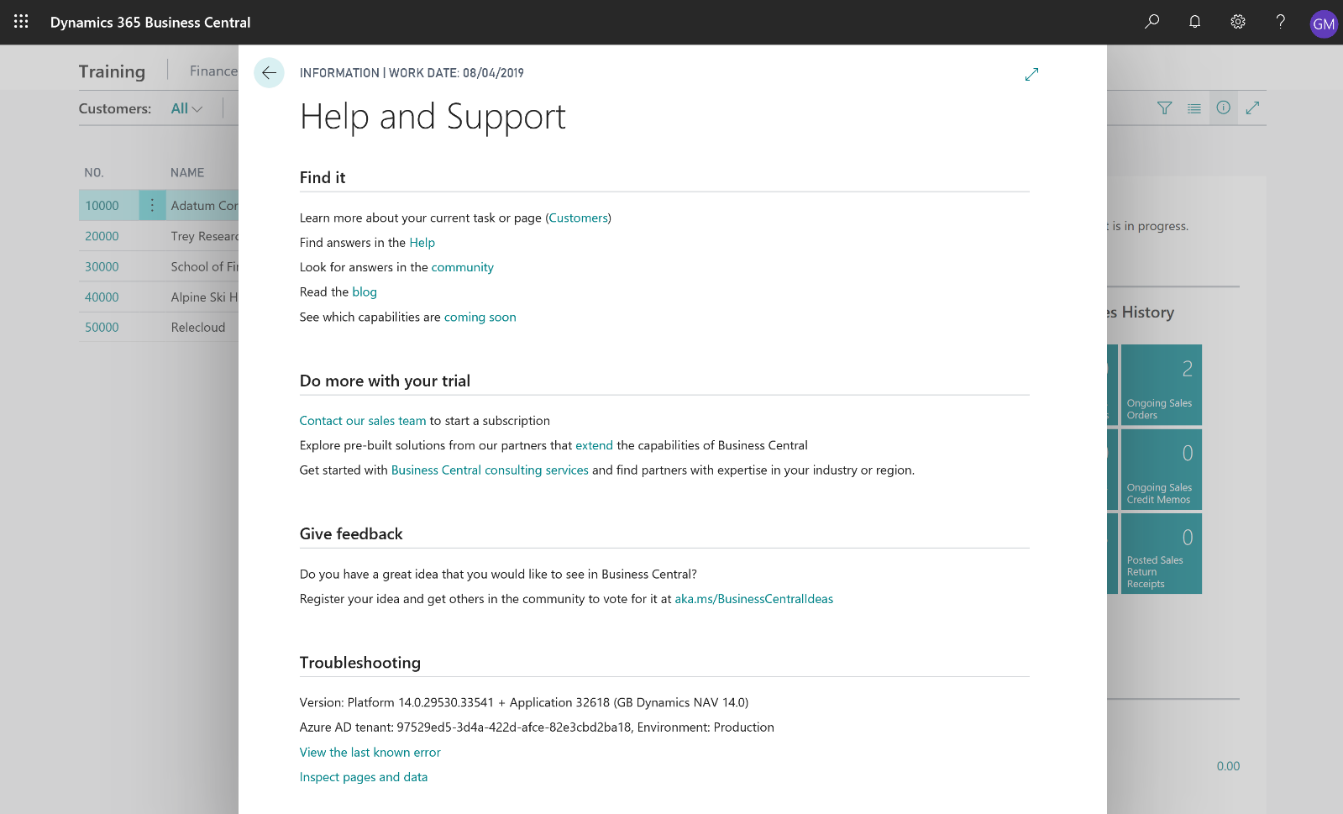
The Page Inspection tool loads a pane on the right-hand side, this then gives the Page and Table information for the page the user is currently on. This works for all users. If a user has been granted either Super permission set or the new specific Troubleshoot Tools permission set then they will also be able to see all the field level information, such as field name, number, data type and whether it forms part of the primary key for this table. All great information if you are starting to write a Jet report.
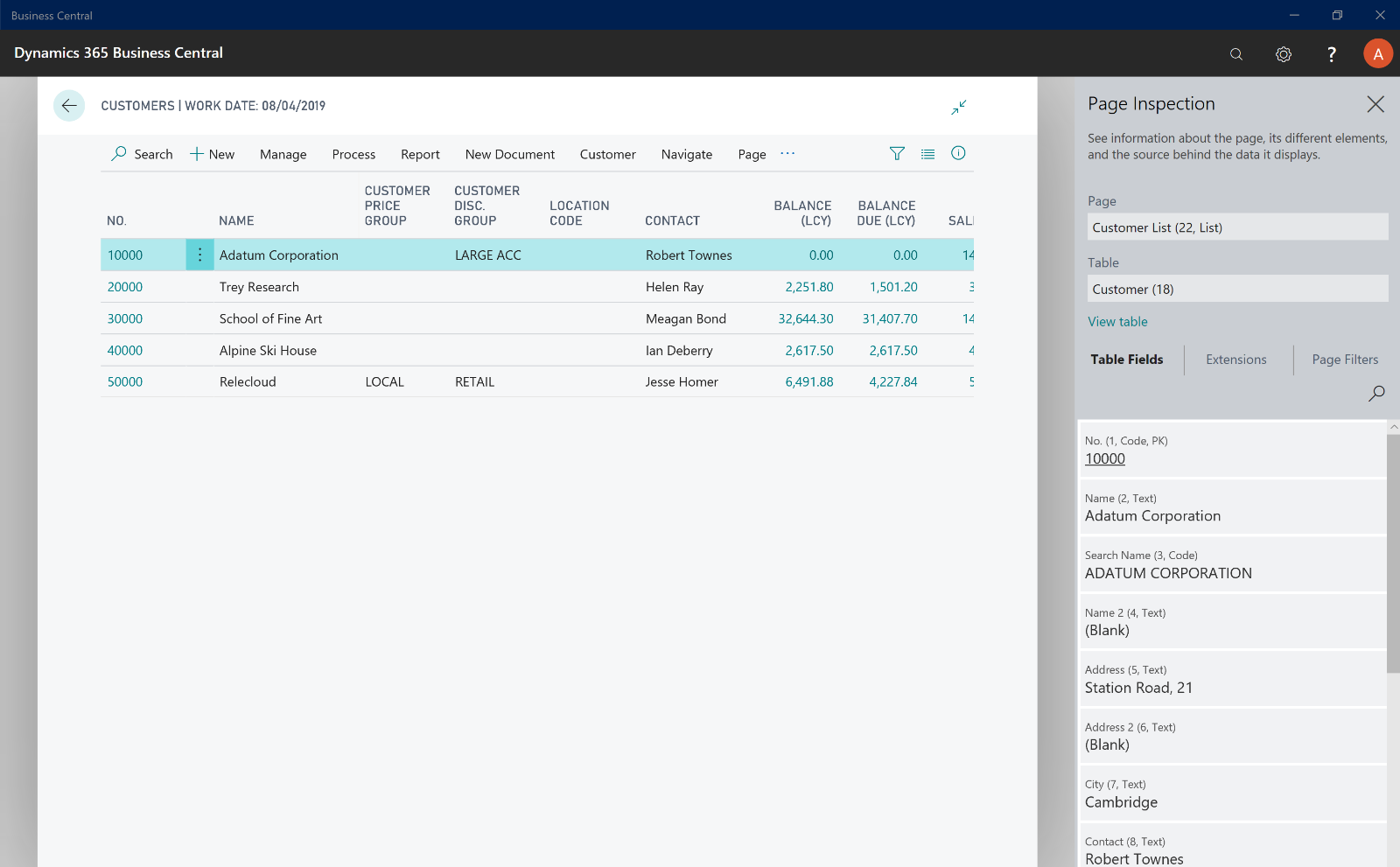
A user will also be able to see the Extensions that are adding to the page (for example added fields); the page filters that are in place and can even load a full view of the table, showing all the data columns for all the records.
The required permission is included in the Troubleshoot Tools permission set, which is included in the new D365 Troubleshoot group which the required users can be added to. This is the suggested approach rather than making more users Super users, don’t do that!
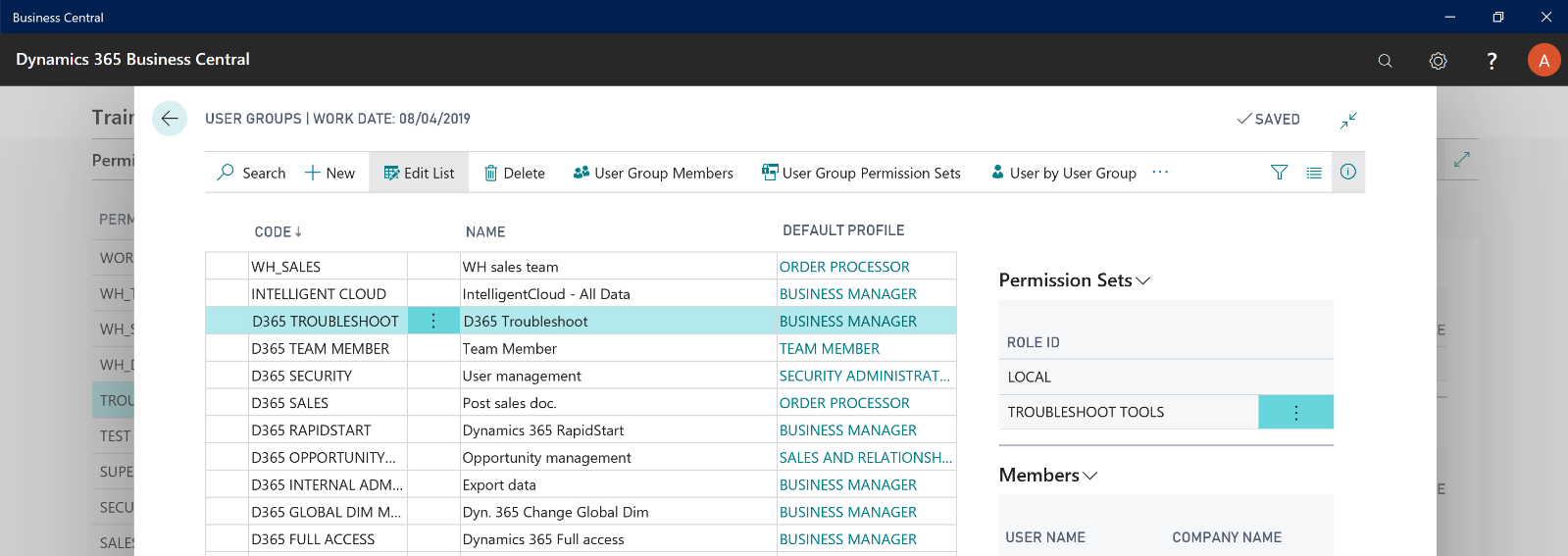
We have a new video covering this and more, it’s available here and we have a full training playlist to help you get the best out of Business Central available here.
Or to really get to grips with Dynamics 365 Business Central via in-person, classroom training check out our latest training dates at www.tecman.co.uk/training








