
Making Tax Delightful with Business Central: Part 2: Quick VAT Wins
Reading time: 2 - 4 minutes
We’re back with another Making Tax Delightful: the second blog in our mini-series shining a light on some quick and easy ways to make your VAT return a smoother and less worrying process.
(Please note: this article is not VAT advice – we suggest you get that from an appropriate source. This is about how Microsoft Dynamics 365 Business Central can work better to present the VAT information from your system.)
Business Central VAT Quick Win #1
Make sure the relevant lines are ticked to print so your file copy of the report is helpful
If you go to the VAT Statements page, choose the correct line and choose Edit VAT Statement. You will see there is a column called Print and by default not all of the lines are ticked.

When you Preview the VAT Statement you do see totals further down that help for reconciliation. These are great as you can drill in to see details when reconciling.
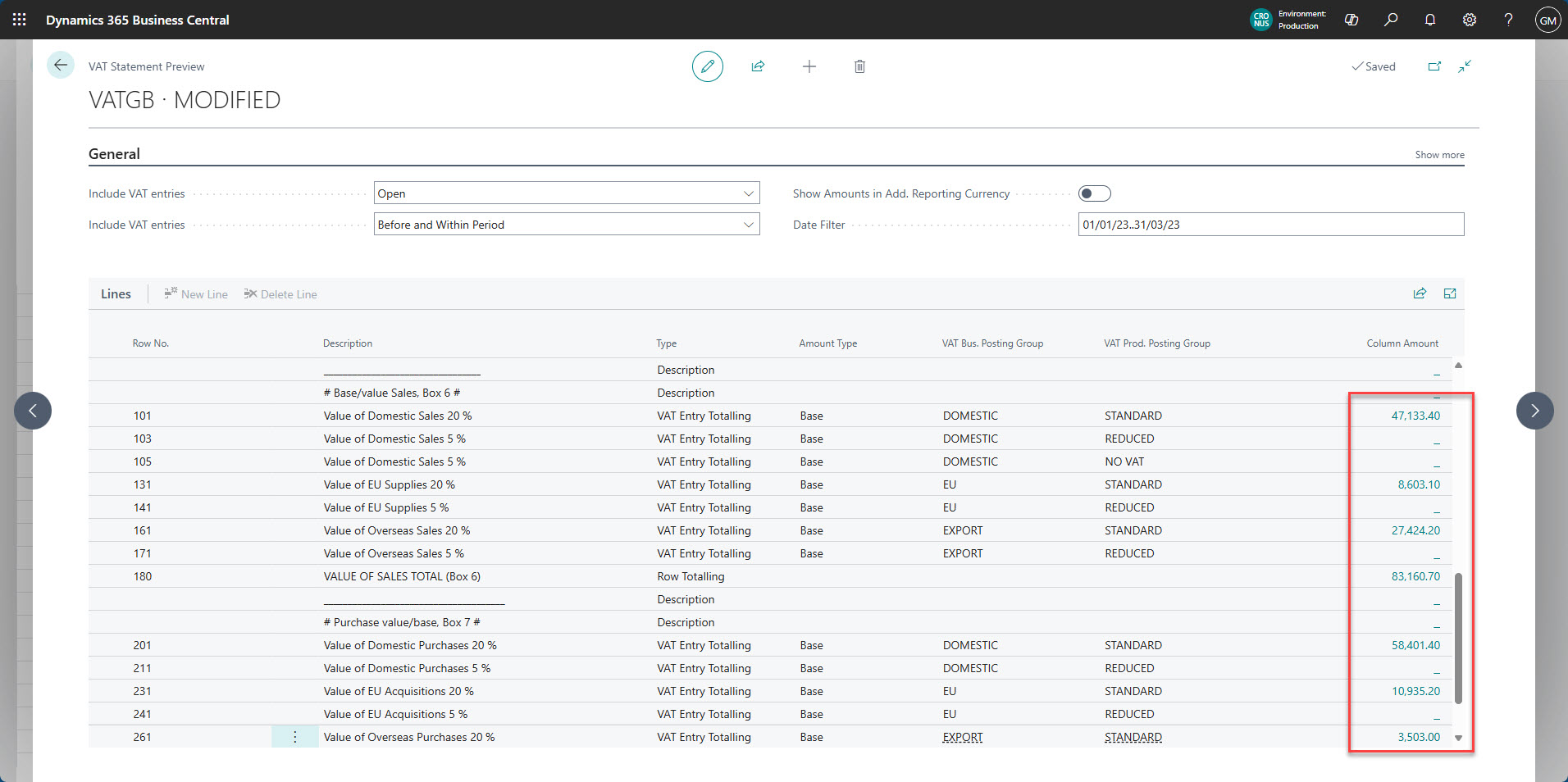
But when you come to run the VAT Statement report, which is great to get a file copy of the VAT statement, you will see that the detail lines are missing. These are the ones that are not ticked to print. This report is found via Search (note the very similar name to the main page for your VAT Statements).
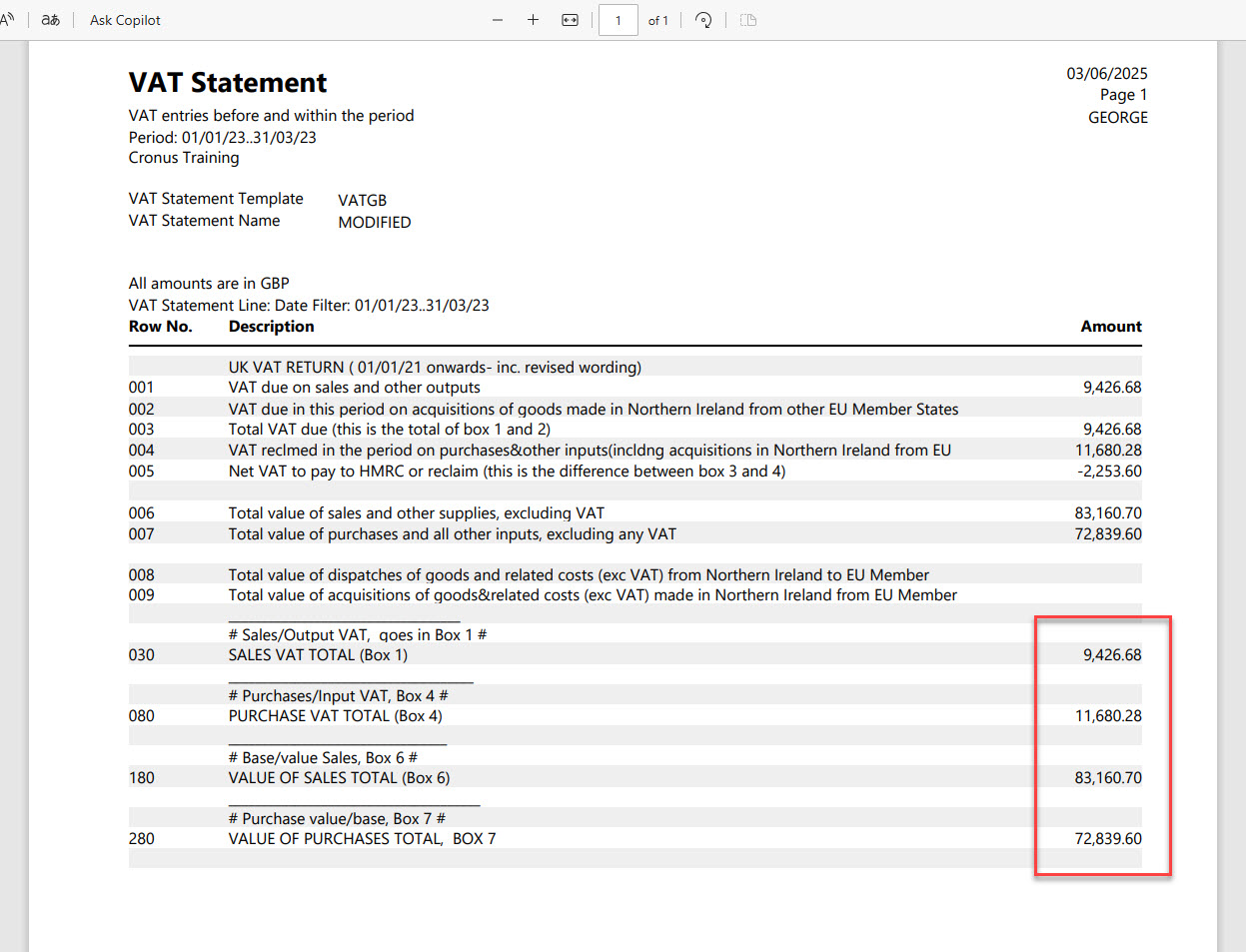
If you go back into your VAT Statements list page, choose your statement and choose Edit VAT Statement and simply tick all the columns in the Print column, you will get a much better report next time.
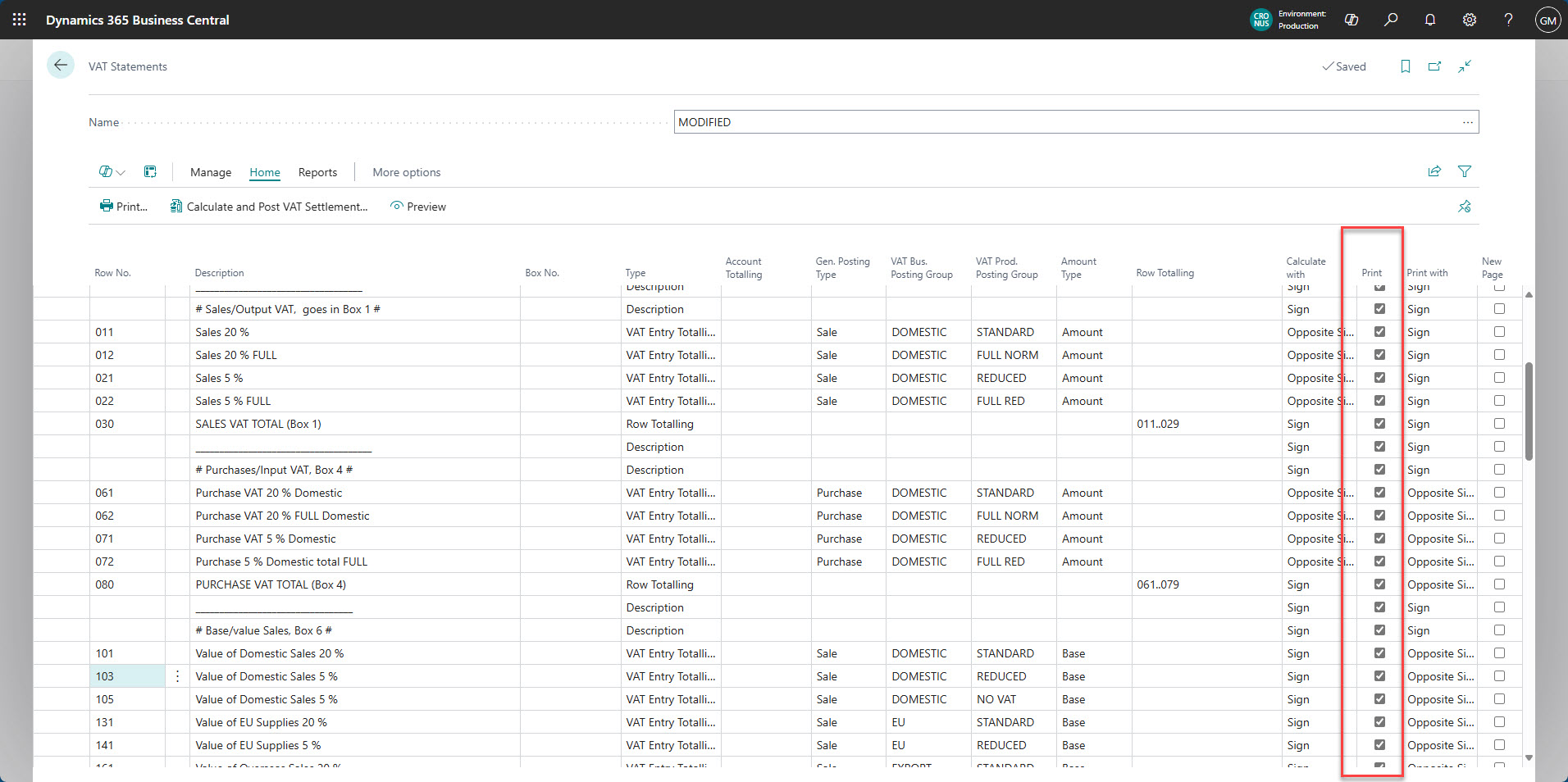
Rerunning the report means it now has the full details of the breakdown of the totals by transaction type which is much more useful.
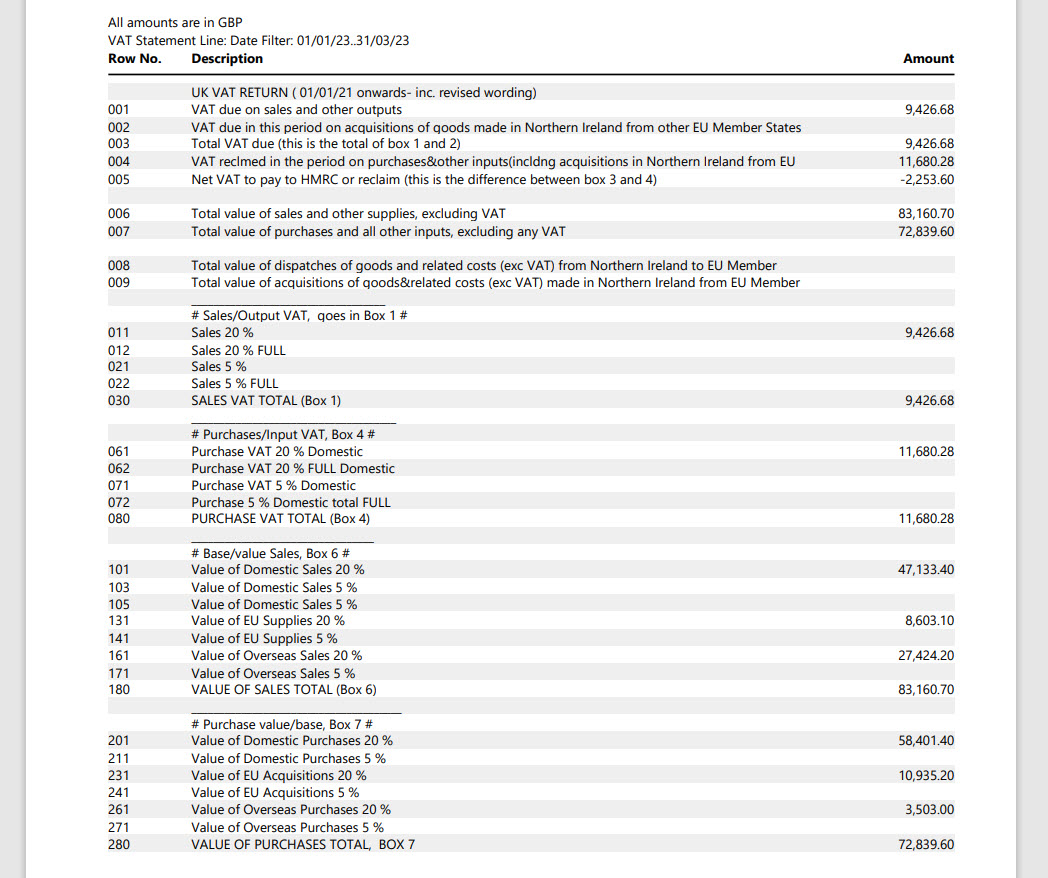
Business Central VAT Quick Win #2
Add in the relevant General Ledger nominals for cross reference and easier reconciliation
This is great – you can add in the VAT nominals to your VAT Statement, which go nicely in the top area after the main Boxes.

In this example we have added:
- A couple of Description lines purely for better presentation
- Two new rows (G10 and G20) set to Account Totalling. These will pick up the G/L Entries rather than the VAT Entries. Note that the filter is a different column; you need to set the nominals to be used in the Account Totalling column. These are your VAT General Ledger accounts from your VAT Posting Setup
- Then add in a new Row Totalling row to get it to calculate the difference between the two (row G30). Note the use of a pipe here (single vertical line next to Z on a UK layout keyboard)
- Check the Print with column. The Sales VAT accounts will show as a credit (a negative number) so change the Print with column to Opposite Sign on row G10
Then, when you Preview the VAT Statement, it is filtering the G/L Entries and so gives you a quicker way of reconciling to the General Ledger.
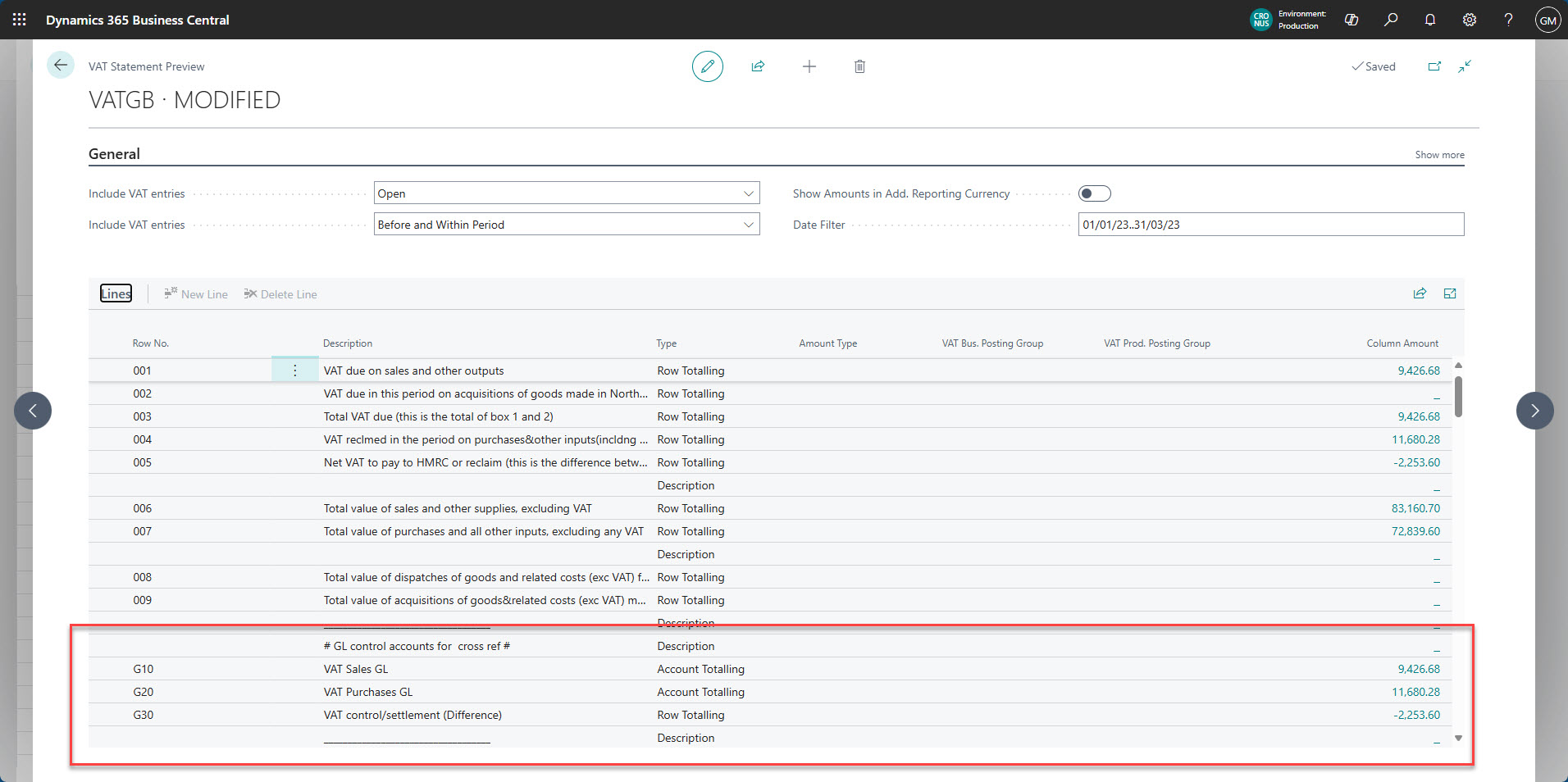
Some points to keep in mind:
- Keep the row numbering consistent, use the old numbers as it’s easier for reference and don’t have different number lengths as it will cause problems later (for example, stick with 010, 020, 030, etc.)
- If you add any rows, watch out for the Type column. Make sure it is set to what you need; it defaults to Account Totalling but you are more likely to want Description, VAT Entry Totalling or Row Totalling
- If you did make a copy of the VAT Statement, watch out as the Box No. column info does not copy over. You will need to manually add in the 1,2,3,4,5,6,7,8,9 for things to work properly for submission
In our examples, we haven’t changed any of the filter lines. The ones that say VAT Entry Totalling indicate all of the VAT Entries that were being picked up before still will be. As long as the Row Totalling column for each section is updated correctly, your VAT statement will give the same answer as it did before – but it’ll be much easier to read.
These quick tips should prove useful when it’s time to reconcile your VAT next quarter, but if you’d like to talk to us about getting tailored help with your Business Central challenges then please get in touch with the team.








