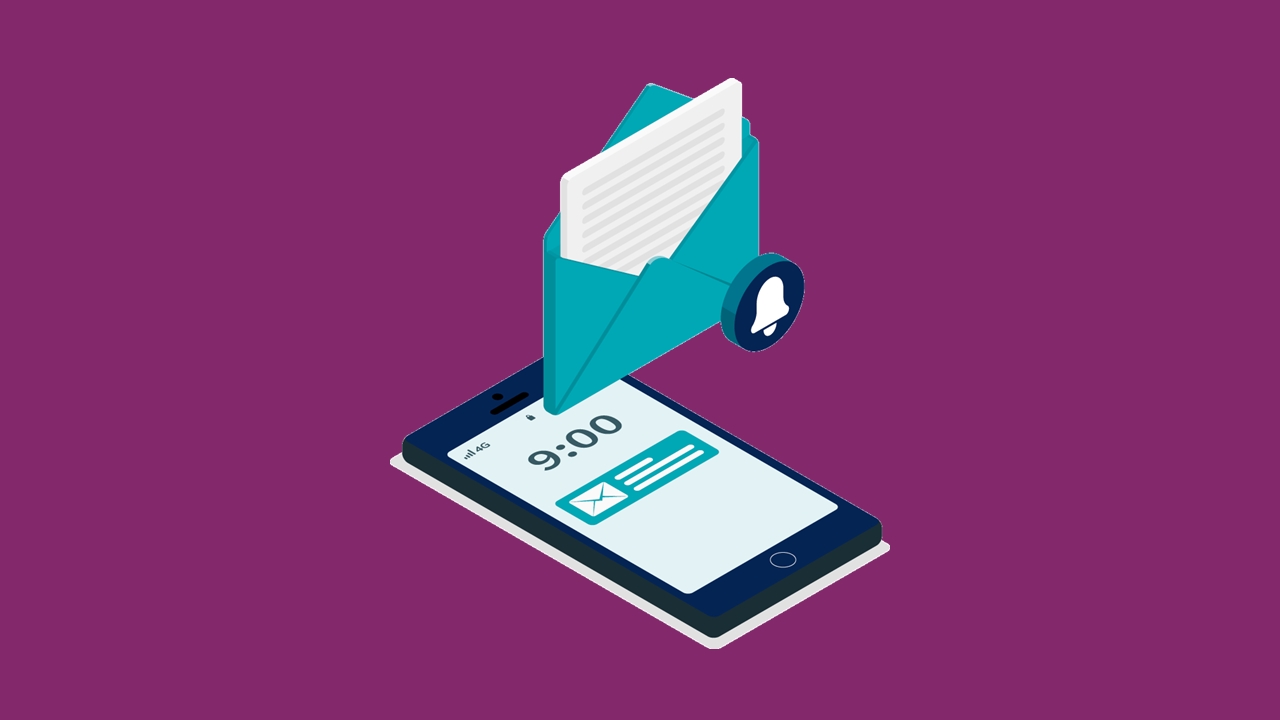
Sending emails from the owners of contacts using Microsoft Dynamics 365 Marketing: Part one
Reading time: 2 - 3 minutes
Real-time Marketing truly has strengthened the personalisation capabilities within Dynamics 365 Marketing. If you have a field on the Contact that you want to dynamically add to an email, the sky really is the limit.
Let’s just cover a common scenario, and how you can address it using real-time Marketing. You have a CRM system, and you would like to Email the Contacts within your database dynamically from the Owner of the records. Usually, the Owner of the record is the Salesperson or Account Manager that has a direct relationship with the Contact, therefore dynamically sending an email from that Owner is more likely to generate engagement.
As with all Dynamics 365 Marketing scenarios, there is not a one way suits all approach here, as every CRM system out there is different. How would we tackle this?
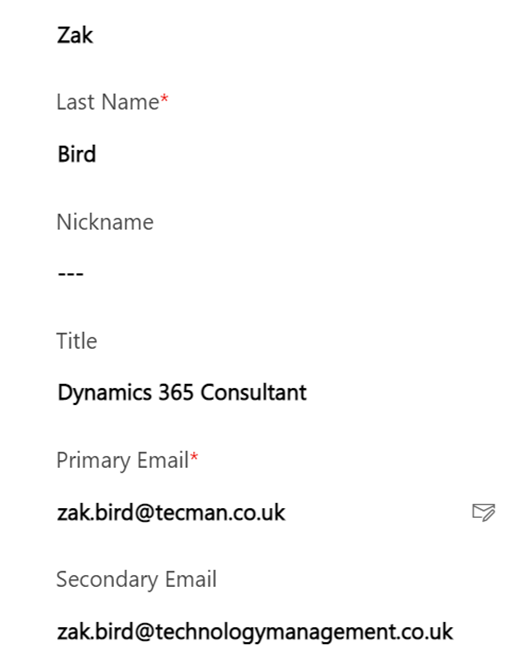
If we just take a look at my User details above, I have all of the standard name and job title information, we also have a Primary Email and our own custom Secondary Email field.
Some companies choose to use a separate email-sending domain, just to bulletproof their everyday business domain ever getting blacklisted for nefarious marketing activity. As a result, what we’re interested in is dynamically sending from the Secondary Email of the User.
This is possible in both Outbound Marketing (if you add User to the dataset configuration) and Real-time Marketing, we can dynamically create an email and adjust the Send settings to be sent directly from the Owner of the records. Your personalisation should follow this route:
From Name:
Dynamics Content > Contact > Owning User (Contact User) > Full Name
From Address:
Contact > Owning User (Contact) > Secondary Email
To Address:
Contact > Email Address
Reply-to Address:
Contact > Owning User > Secondary Email
In the Email:
Contact > Owning User > Full Name
Your personalisation in real-time marketing if you go down that route will look like this:
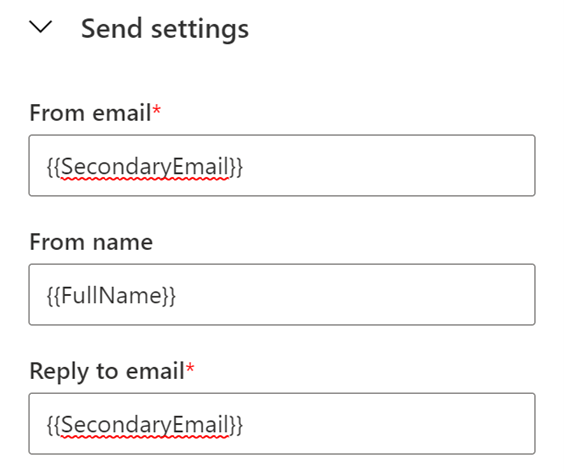
Let’s just give you an example of creating a basic Segment of Customers that are owned by 4 Account Managers, we’ll call them: Nathan, Max, Holly and Hannah. After the Segment is configured, we’d just create a Customer Journey to send them the relevant promotional email.
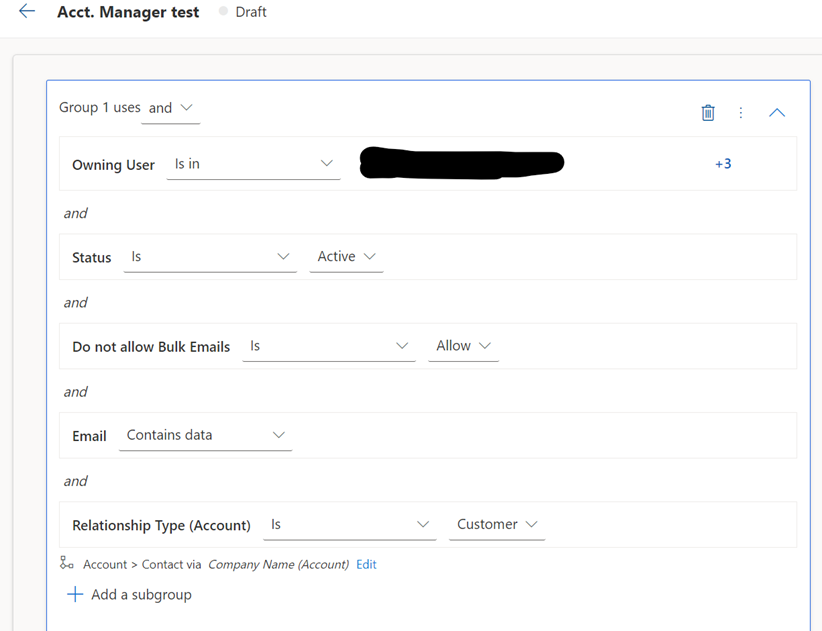
By dynamically personalising the Send settings, each email will land in the inbox of a Contact Owned by Nathan, Max, Holly and Hannah directly, as if it were send by the Account Manager themselves. Our configuration of customising the Reply to email also ensures that any follow-up interactions can also be dealt with directly.
That’s it for the standard personalisation of sending from an Owner of a Contact. In the next part, we’ll take it another step further by using conditional content to deliver effective personalised content once again from the Owner of a Contact, stay tuned.
If you have any further questions regarding the Marketing app, please do not hesitate to get in contact with the Tecman team.








