
Set up timely reports using the schedule feature in Microsoft Dynamics NAV
Reading time: 1 - 2 minutes
In Microsoft Dynamics NAV one of the very useful functions that you can use is to schedule a report. Whilst you may want to run a report at any point you can also schedule it to run at a time for instance in time for the next working day.
Many of our customers have the need to run large reports and we recommend doing this outside of working hours, as these can typically cause system slowdown and locking. This is where the Schedule option comes in handy, you will notice an option on most reports in Dynamics NAV entitled ‘Schedule’ which gives you the capability to create one-off reports that can be run outside of work hours.
In the example below I have scheduled the Sales Reservation Availability report, however, all reports that have Schedule available will work in the same way.
- Firstly, navigate to a Report

- Fill in the required filters and then drop down on the Print option and select Schedule
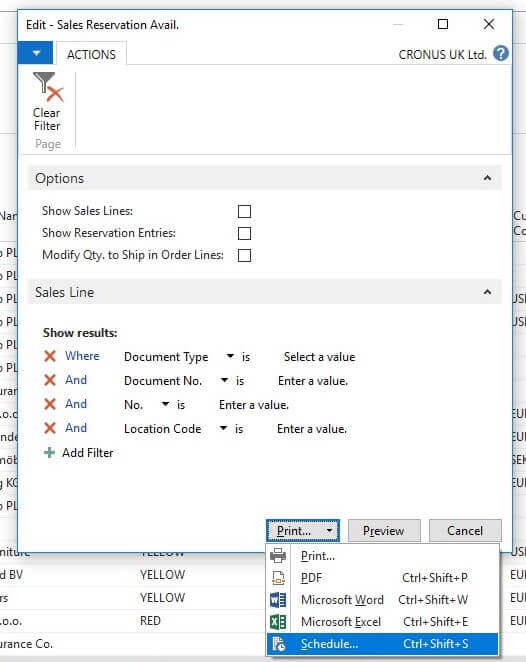
- Within the Schedule options you can set at which time you wish to run the report. The Expiration Date can be populated if you wish for the report to stop running at a particular time, this can be helpful if you are concerned that the report will run for an extended time and cause issues for users.
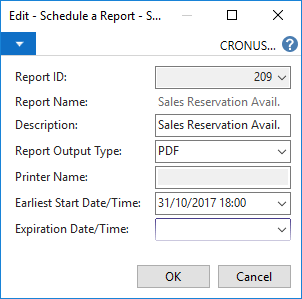
Top Tip:
You can output the report in different formats, PDF, Excel or Word.
Once complete the report will pull through to the My Report Inbox that can be found on the Role Centre.
If you are looking to run reports on a recurrent basis, we would recommend setting up reports on a job queue rather than using this functionality.
Check out our YouTube Channel where you can find our other Microsoft Dynamics NAV & Dynamics 365 Business Central Tips videos to learn discover what other features are being underutilised here.








