
Dealing with those pesky missing dependencies within Microsoft Dynamics 365 CRM
Reading time: 2 - 3 minutes
When importing a solution into your target Dynamics 365 CRM environment you may be faced with the following error.
‘There are missing dependencies.’ Install the following solutions before installing this one.’
This issue occurs as the solution you exported contains a file called solution.xml. This file contains references to the attributes present within the solution but also a reference to any dependencies related to those attributes that are not.
Therefore when importing the solution into the target environment even if the missing dependencies are already present it complains.
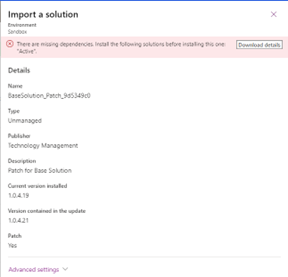
On a side note, personally, I like to, where the requirements allow, keep my solutions as small as possible and only include the components I want to move. I have two reasons for this:
- It takes less time to export and import a solution with only a few components.
- Only exporting/importing the changes mean’s you have less chance of changing something that could potentially be different in production than it is in Sandbox. Now I know that should ‘never’ happen but experience has taught me otherwise (I’m sure we’ve all been there).
So instead of adding all the missing dependencies to the solution, if you know they exist in the target environment it makes more sense to remove the reference to them.
Let's get started.
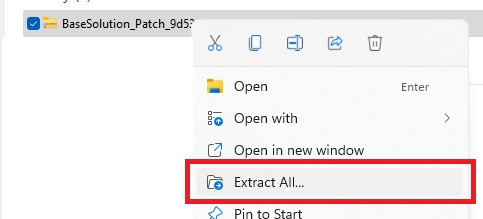
Find the zipped solution you exported from the source environment and ‘Extract All’ its contents
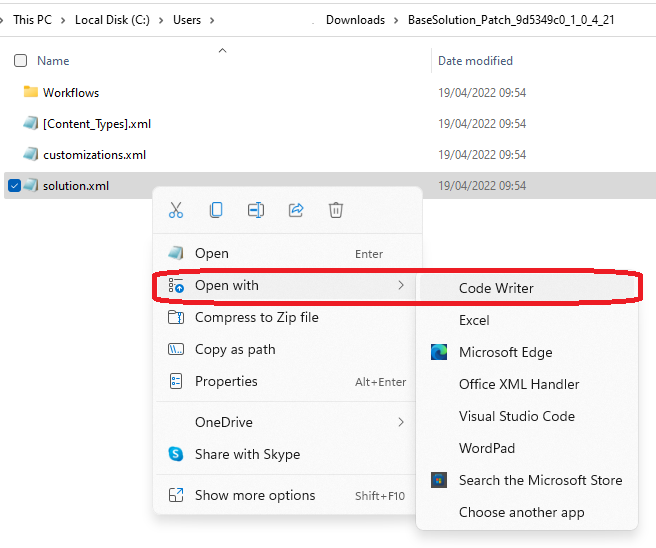
Now within the zipped folder, it is created, open the solution.xml file. I use a free program called Code Writer to edit the file but other such as Notepad++ may support the same capability.
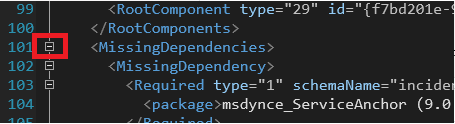
Scroll down to ‘MissingDependencies’ and press the icon as displayed above in red.
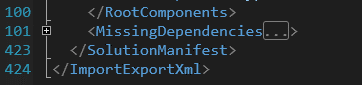
The screen should now look as above.
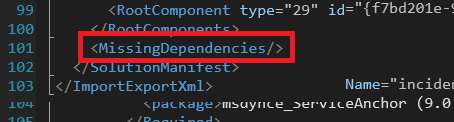
Now delete the three dots after Dependencies and add a forward slash.
Now save and close the file.
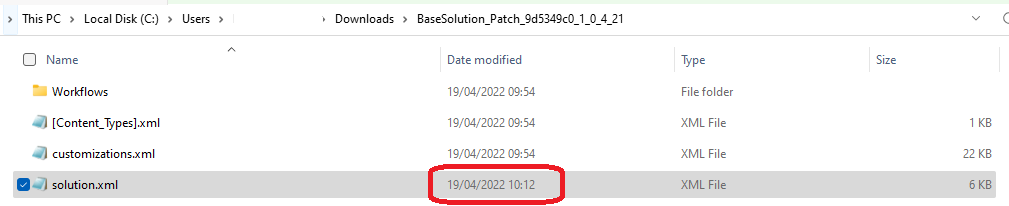
Next copy the modified solution.xml back into the zipped up solution you first downloaded.
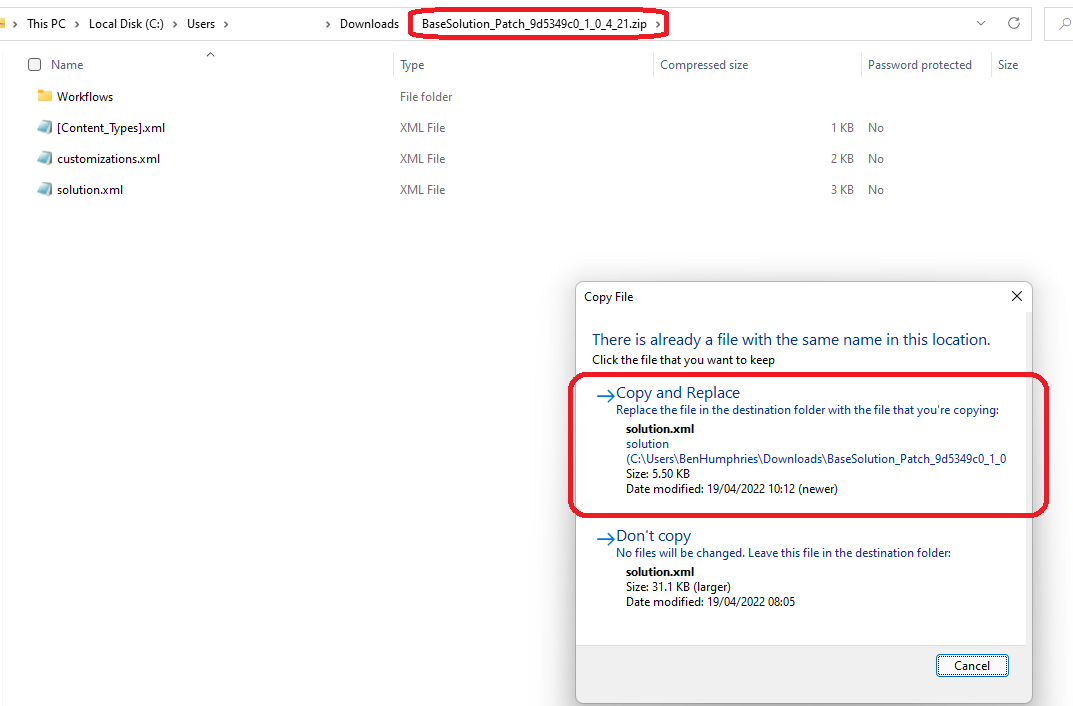
Once you have overwritten the solution.xml file, go back to your target environment and reimport your modified solution.
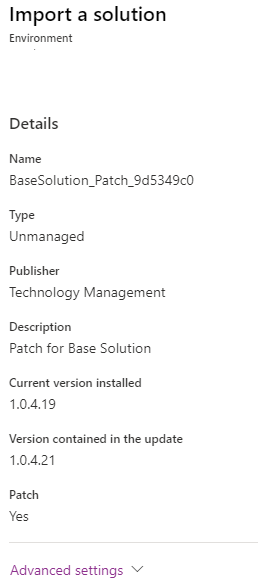
Hopefully, this short blog helps you manage your Dynamics 365 CRM/DataVerse solutions. If you have any questions or require more Dynamics 365 CRM advice, please contact your Account Manager.








