
Sending surveys with ease using Dynamics 365 Marketing and Customer Voice
Reading time: 2 - 3 minutes
Does your business struggle with the disconnect between your CMS solution, your email solution, and the follow-up survey material that you send out to your customers or prospects?
I’ve recently been using Dynamics 365 Customer Voice, with a few customers (a tool that used to be called Forms Pro until August 2020), which is the ideal survey solution for simply listening to your customers or prospects and capturing their feedback. I’ve found it pretty easy to use, you don’t need to be a rocket scientist to get off the ground here… honest!
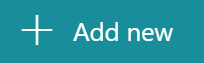
Once you’ve decided to create a new project inside Customer Voice and selected the environment you are working in (get it right!), the huge button I’ve shared above is the key to creating a new question. The types of questions you can create in Customer Voice include: Choice, Text, Rating, Date, Ranking, Likert, File Upload and Net Promoter Score.
Select the Customer Voice survey element in your Email
You can now directly access your Customer Voice Survey from the components within Dynamics 365 Marketing including the segment builder, email designer and the Customer Journey design. In turn, giving you the ability to distribute your Surveys or apply the findings to your marketing initiatives.
To add your Customer Voice Survey to an email message, simply go to the email content designer. Then go to Toolbox > Advanced Elements > Customer Voice Survey and drag the element into a Column on the canvas.
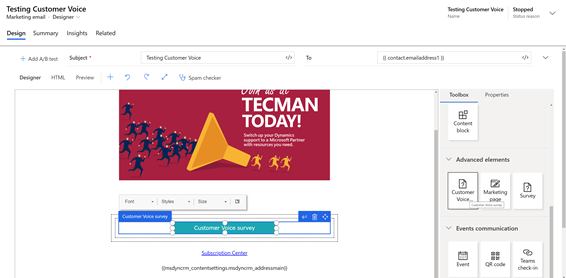
From here, go over to the Properties tab and type in the name of the survey you would like to use.
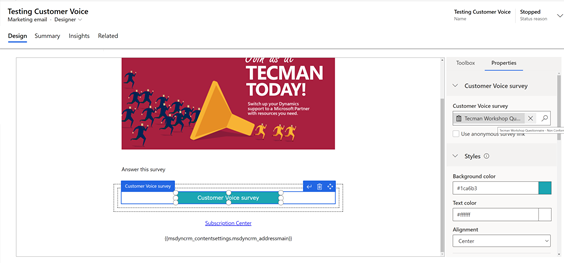
Check for errors, Save and Go Live. You’ve successfully linked a Survey that you’ve created in Customer Voice to an Email you’ve created within Dynamics 365 Marketing.
Next, you’ll need to create a Customer Journey to distribute your email and react based on the responses you get for the Survey. In the screenshot below, I can tailor the Journey to go in any direction based on the If/When my survey has been opened, submitted or answered.
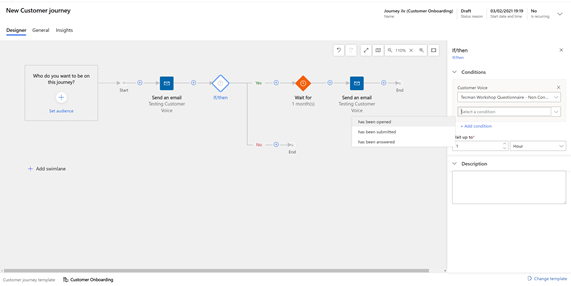
So, next time you think doing a follow-up Survey is too much pain, or that the results will be printed off and thrown in the bin. Consider combining Customer Voice and Dynamics 365 Marketing, where the survey builder tool is easy to use, and the design of the Customer Journey is a blank canvas for you to enhance your customer relations.
If you would like to learn more about Customer Voice, please feel free to get in contact and we’ll be happy to talk it through with you. Click here to get in touch today.








